| Solution |
If the card is new or was previously formatted by another camera or personal computer, format the card with the camera.
Additionally, [Format card] should be performed in the following cases:
- The card is full with images or data.
- A card-related error is displayed.
*For more information on card errors, please refer to the cameras Instruction Manual.
CAUTION
When the card is formatted, all images and data in the card will be erased. Even protected images will be erased, so make sure there is nothing you need to keep. If necessary, transfer the images to a computer, etc., before formatting the card.
1. Set the cameras power switch to <ON>.
2. Press the <MENU> button to display the menu screen.

3. Press the <  > Cross Keys to select the [  ] tab, press the <  > Cross Keys keys to select [Format], then press <SET>.
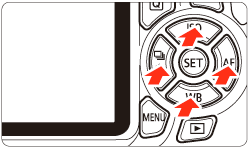

4. Select [OK], then press <SET>.
- The card will be formatted.
- When the formatting is completed, the menu will reappear.
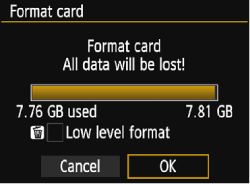
For low-level formatting, press the <  > button to checkmark [Low level format] with [  ], select [OK], then press <SET>.

NOTE
Low-level Formatting
- Perform low-level formatting if the cards recording or reading speed seems slow
- Since low-level formatting will erase all recordable sectors in the card, the formatting will take slightly longer than normal formatting.
- You can stop the low-level formatting by selecting [Cancel]. Even in this case, normal formatting will have been completed and you can use the card as usual.
IMPORTANT
- When the card is formatted or data is erased, only the file management information is changed. The actual data is not completely erased. Be aware of this when selling or discarding the card. When discarding the card, execute low-level formatting or destroy the card physically to prevent the data from being leaked.
- Before using a new Eye-Fi card, the software in the card must be installed in your computer. Then format the card with the camera.
REFERENCE
- The card capacity displayed on the card format screen might be smaller than the capacity indicated on the card.
- This device incorporates exFAT technology licensed from Microsoft.
|