Scanning Settings When Sending a Fax
Changing the Scan Settings (Fax)
This section describes how to change the following scan settings to send a fax.
"Resolution"
"Density"
"Sharpness"
note:
For the instructions on how to send a fax, see the "e-Manual" (HTML manual) in the CD-ROM supplied with the machine.
 Resolution
Resolution
Specify the resolution.
Higher resolutions result in better image quality but require longer transmission times.

| <200 x 100 dpi (Normal)> |
For faxes that contain text |
| <200 x 200 dpi (Fine)> |
For faxes that contain fine text |
| <200 x 200 dpi (Photo)> |
For faxes that contain photographs |
| <200 x 400 dpi (Superfine)> |
For faxes that contain fine text |
| <400 x 400 dpi (Ultrafine)> |
For faxes that contain photographs |
 Density
Density
Specify the density.

[  ] ] |
Decrease the density. |
[  ] ] |
Increase the density. |
 Sharpness
Sharpness
Adjust this setting to emphasize the outline of the image or decrease the contrast.

[  ] ] |
To clearly capture halftone photos, adjust this setting to the appropriate level on the <-> scale.
This can counteract the effect of moire patterns (uneven gradation and striped patterns). |
[  ] ] |
To clearly capture text or lines, adjust this setting to the appropriate level on the <+> scale.
It is best suited for scanning blueprints and very weak pencil manuscripts. |
Changing the Default Fax Settings
The default settings are a set of standard settings predetermined by the machine. These settings become effective when the machine is turned ON and OFF, or when [  ] (Reset) is pressed to revert to the default settings.
] (Reset) is pressed to revert to the default settings.
You can change the following default settings based on your needs.
- Resolution
- Density
- Sharpness
1. Press [  ] (Menu).
] (Menu).
2. Select <Fax Settings> using [  ] or [
] or [  ] and press [OK].
] and press [OK].
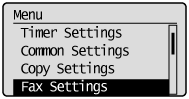
3. Select <TX Function Settings> using [  ] or [
] or [  ] and press [OK].
] and press [OK].
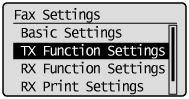
4. Select <Change Defaults> using [  ] or [
] or [  ] and press [OK].
] and press [OK].

5. Select the item using [  ] or [
] or [  ] and press [OK].
] and press [OK].
 Resolution/Density/Sharpness
Resolution/Density/Sharpness
For more information, see "Changing the Scan Settings (Fax)."

6. Select <Apply> using [  ] or [
] or [  ] after you have specified the setting and press [OK].
] after you have specified the setting and press [OK].
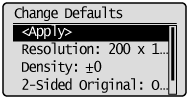
7. Press [  ] (Menu) to close the menu screen.
] (Menu) to close the menu screen.