Perform print head cleaning (Mac OS 9) i80 / iP90
| Article ID: ART158990 |
| |
Date published: 06/09/2015 |
| |
Date last updated: 08/18/2015 |
Description
Print head cleaning instructions i80 (Mac OS 9)
Solution
Follow the steps below to perform Print Head Cleaning (Mac OS 9):
After confirming that the cable is connected and the printer is powered on, perform the following:
- From the File menu, select 'Page Setup'.
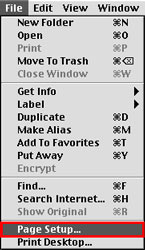
- In the Page Setup dialog, click 'Utilities'.
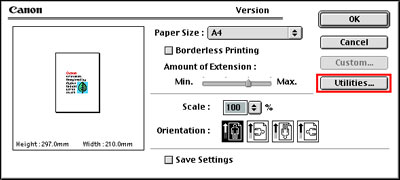
- From the pop-up menu, select 'Cleaning' and click the and click 'Cleaning' icon.
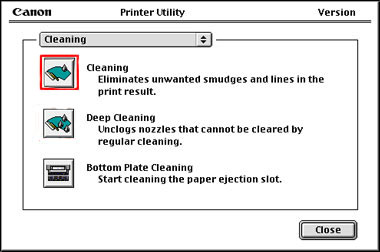
- Select the ink tank for cleaning, and then click 'OK'.
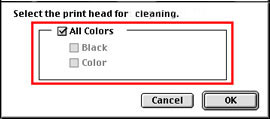
- Click 'OK'. The power lamp will flash and print head cleaning will start. Do not perform any other operations until print head cleaning completes.
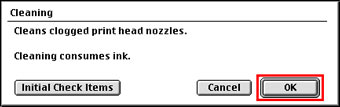
- Print nozzle check pattern by clicking on the 'Print Check Pattern' button to determine if further cleaning is necessary.
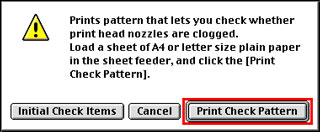
- Once the page has printed examine the nozzle check pattern.
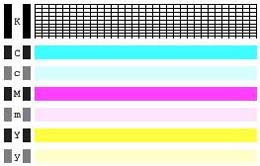
- If the pattern does not print correctly, click the 'OK' button to return to the Printer Utility.
- Click the 'Deep Cleaning' icon.
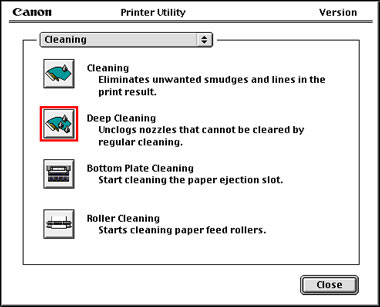
- Select the ink tank for deep cleaning, and then click 'OK'.

- When the confirmation message is displayed, click 'OK'. The Power lamp will flash and print head deep cleaning will start.
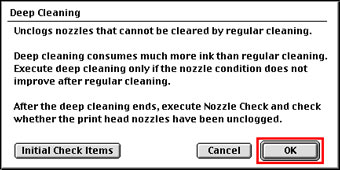
- Print another nozzle test pattern by holding down the <Resume> button on the printer until the Power light flashes twice. If the pattern still does not print correctly, replace any ink tank that may be low, and then perform another deep print head cleaning.
- If printing is still not satisfactory, there may be a problem with the print head.