Changing Copy Settings
Make sure that Copy  is selected on the HOME screen, then press the OK button.
is selected on the HOME screen, then press the OK button.
To change the settings, select the item and press the OK button.
 Setting Items
Setting Items
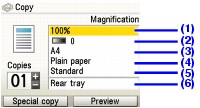
|
 Note Note
 Page size and media type settings are saved in each mode. Page size and media type settings are saved in each mode.
 The settings of the page size, media type, etc., they are retained even if the machine is turned off. The settings of the page size, media type, etc., they are retained even if the machine is turned off.
 Depending on the functions, some setting items cannot be specified in combination. Depending on the functions, some setting items cannot be specified in combination.
|
(1) Magnification
Specify the reduction/enlargement method. For details, see Reducing or Enlarging a Copy.
(2) Intensity
Specify the intensity. For details, see Changing Intensity Setting.
(3) Page size
Select the page size of the loaded paper.
(4) Media type
Select the media type of the loaded paper.
(5) Print quality
Adjust print quality according to the original.
(6) Paper source
Select the paper source. Before printing, confirm that the location where you have loaded paper is selected as the paper source.
|
 Note Note
 If you used Fast (speed-priority) with media type set to Plain paper and the quality is not as good as expected, select Standard or High (quality-priority) and try copying again. If you used Fast (speed-priority) with media type set to Plain paper and the quality is not as good as expected, select Standard or High (quality-priority) and try copying again.
 Select High (quality-priority) to copy in grayscale. Grayscale renders tones in a range of grays instead of black or white. Select High (quality-priority) to copy in grayscale. Grayscale renders tones in a range of grays instead of black or white.
|
 Reducing or Enlarging a Copy
Reducing or Enlarging a Copy
You can select from the following reduction/enlargement methods according to your purpose.
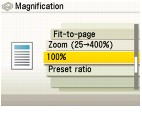
If you want to copy originals with automatic reduction or enlargement to fit the loaded paper
Select
Fit-to-page.
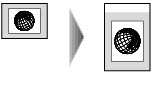
If you want to copy originals in a custom reduction/enlargement ratio
Select Zoom (25 - 400%).

On the screen that appears when selecting Zoom (25 - 400%), change the ratio using the Easy-Scroll Wheel or the  ,
,  ,
,  or
or  button, and then press the OK button to finalize the setting.
button, and then press the OK button to finalize the setting.
If you want to copy originals of a standard page size onto papers of other standard page size
Select
Preset ratio.

On the screen that appears when selecting Preset ratio, select the ratio using the Easy-Scroll Wheel or the  or
or  button, and then press the OK button to finalize the setting.
button, and then press the OK button to finalize the setting.
|
 Note Note
 When you select Fit-to-page, the document size may not be detected correctly depending on the original. In this case, select Preset ratio, Zoom (25 - 400%), or 100%. When you select Fit-to-page, the document size may not be detected correctly depending on the original. In this case, select Preset ratio, Zoom (25 - 400%), or 100%.
 When you want to copy at the same size as the original, select 100%. When you want to copy at the same size as the original, select 100%.
|
 Changing Intensity Setting
Changing Intensity Setting

Turn the Easy-Scroll Wheel clockwise to increase intensity or counterclockwise to decrease it. You can also use the  or
or  button to make settings.
button to make settings.
Press the right Function button in the Intensity screen to automatically match the intensity to the original on the Platen Glass and then print the image.
The slide bar for the intensity adjustment on the LCD changes to Auto when it is done.
|
 Important Important
While Auto is selected, you cannot change the intensity by using the Easy-Scroll Wheel. Press the right Function button to enable manual intensity settings again and then specify the intensity.
|