How to set Custom Functions Elph 2
| Article ID: ART151069 |
| |
Date published: 05/22/2015 |
| |
Date last updated: 02/05/2016 |
Solution

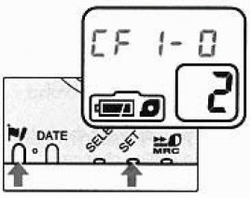 |
Select custom function setting.
• Perform this step with the camera switched off.
• Hold down the, button and press" the SET button.
• Use the push .button projection tool on the strap buckle to push the button... "CF 1.0. appears on the LCD panel.
|
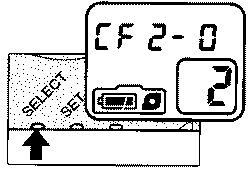 |
Select a function.
• The selected function changes sequentially from CFI to CF2 to CF3. and back to CFI. each time you press the SELECT button.
• Use the push .button projection tool on the strap buckle to push the button... "CF 1.0. appears on the LCD panel.
|
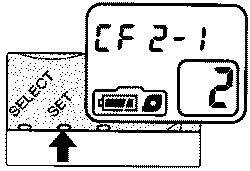 |
Set the function.
• Press the SET button to change the setting display to 1 (function enabled). Press the SET button again to change the setting to 0 (function disabled).
• Press the DATE button or the Main switch when setting is complete
|