Load Paper Properly
Note : Be sure to fan the paper thoroughly and align the edges prior to inserting in the sheet feeder or cassette.

Loading Paper in the Auto Sheet Feeder
1. Flatten the four corners of the paper before loading it.

Note : Align the edges of paper neatly before loading. Loading paper without aligning the edges may cause paper jams. If paper is curled, hold the opposing curled corners and gently bend them in the opposite direction until the paper becomes completely flat.
To avoid curling, handle paper as follows.
Put unused paper back into the package and keep them on a level surface.
Take out only the necessary number of sheets from the package, just before printing.
2. Prepare to load paper. When loading paper, follow the instruction below with care. (The illustration below shows the MP600.)
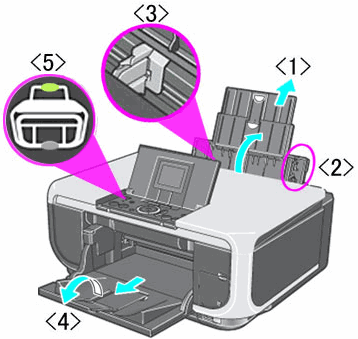
<1> Open the Sheet Feeder Cover and pull out the Paper Support.
<2> Load paper with the paper's print side facing up, aligning its right edge to the cover guide.
Note : Make sure to set paper with the short-side down. Setting Credit Card-sized paper with the long-side down will cause a paper jam.
<3> Pinch and align the paper guide to the paper's left side.
.
<4> Extend the output tray extension.
<5>Ensure that the Auto Sheet Feeder lamp lights.
Note : If the Cassette lamp lights, press the Paper Feed Switch button to light the Auto Sheet Feeder lamp. If the Auto Sheet Feeder lamp does not light even after pressing the Paper Feed Switch button, Paper Source in the printer driver may be set to a setting other than Paper Feed Switch. .
Printing on envelopes
|
Paper Type
|
Precaution
|
| Envelope * (DL / #10 ) |
Set paper with the flap closed. |
* Be cautious of printing direction and set paper in the direction of the arrow.
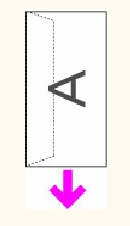
Top of Page
Loading Paper in the Cassette
Some types and sizes of paper are not loadable in the Cassette and requires the use of the Auto Sheet Feeder. If you intend to use only the Cassette, check for any usage restrictions in advance.
1. Flatten the four corners of the paper before loading it.

2. Prepare to load paper. Pull out the Cassette from the machine.
3. Load the paper with the print side facing DOWN.
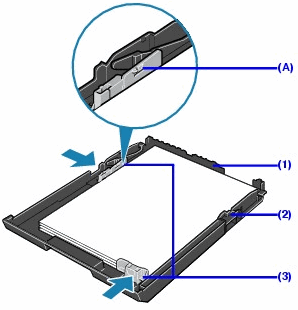
Do not load higher than the Load Limit Mark (A).
(1) Load the paper in the Cassette with the print side facing DOWN and the leading edge to the far side.
(2) Align the paper stack against the right side of the Cassette.
(3) Slide the paper guides to fit to the loaded paper stack.
4. Insert the Cassette into the machine.
5.Open the paper output tray and pull out the output tray extension completely.
6. Power on the printer and ensure that the Cassette lamp lights.
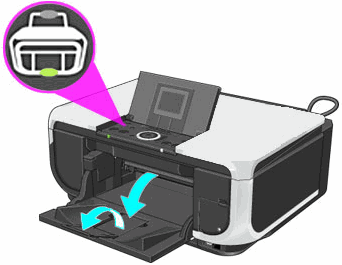
Printing on envelopes
|
Paper Type
|
Precaution
|
| Envelope * (DL / #10 ) |
Set paper with the flap closed. |
* Be cautious of printing direction and set paper in the direction of the arrow.

Top of Page