Loading Envelopes
Automatic Sheet Feeder (ASF) , Cassette
Use either European DL or US Comm. Env. #10-sized envelope.
Important :
You need to print from the computer to print on envelopes.
Do not use envelopes with embossed or treated surfaces, a double flap, pressure seals, or sticker flaps.
Select either DL Env. or Comm. Env. #10 in the printer driver according to the envelope size you are using. If you do not, the address will be printed in the wrong direction.
Loading Envelopes in the Auto Sheet Feeder
1. Load the envelope against the Cover Guide (the right side of the Paper Support).
Load with the front face UP and the rear flaps DOWN on the left.
A maximum of 10 envelopes can be loaded at once.
*1 Printing orientation
*2 Make sure the flaps are folded.
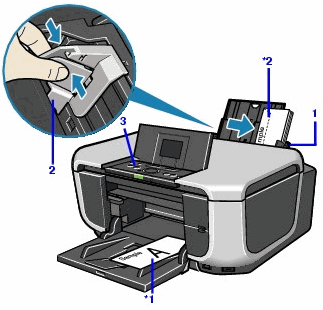
Important : Make sure that the Cover Guide is set upright when you load paper in the Auto Sheet Feeder.
2. Pinch the Paper Guide and slide it against the left side of the envelope.
3. Press the Paper Feed Switch so that the Auto Sheet Feeder lamp lights up.
4. In the printer driver, select Envelope in Media Type, and then select DL Env. or Comm. Env. #10 in Page Size.
Loading Envelopes in the Cassette
1. Align the envelope stack against the right side of the Cassette.
Load with the front face DOWN. The flap of the envelope will appear facing UP on the left side.
A maximum of 5 envelopes can be loaded at once.
*1 Make sure the flaps are folded.
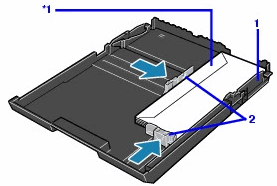
2. Slide the Paper Guides against the side of the envelope.
3. Press the Paper Feed Switch so that the Cassette lamp lights up.
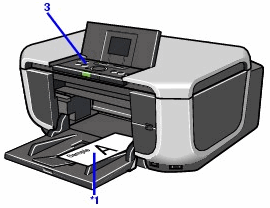
4. In the printer driver, select Envelope in Media Type, and then select DL Env. or Comm. Env. #10 in Page Size.