Easy-WebPrint is unavailable with Internet Explorer 7.0.
Internet Explorer 7.0 includes many of the same printer functions as Easy-WebPrint. Therefore, Easy-WebPrint cannot be installed on a computer with Internet Explorer 7.0 installed. Also, after upgrading IE6.0 to IE7.0 on a PC with the latest Easy-WebPrint installed, Easy-WebPrint will not be available and an error message dialog will be displayed upon starting IE7.0 .
Note : Internet Explorer 7.0 is the browser supplied with Windows Vista operating systems.
When upgrading IE6.0 to IE7.0 in the PC with the latest Easy-WebPrint already installed :
When IE7.0 is launched, the following message dialog is displayed, and Easy-WebPrint is not available. In such a case, click OK to close the dialog.
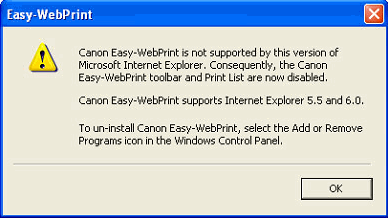
When installing Easy-WebPrint on the PC with IE7.0 already installed :
At the Easy-WebPrint installation, as the following message dialog is displayed, Easy-WebPrint cannot be installed. In such a case, click OK to close the dialog.
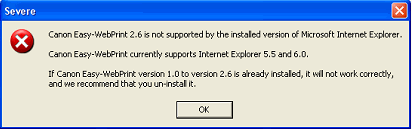
When any of the following phenomena occurs, confirm the version of Internet Explorer.
Internet Explorer 7.0 has similar functions that users of Easy-WebPrint have appreciated :
Print(print with a full image)
High Speed Print
Duplex
See the following instructions to find out how to perform these useful functions.
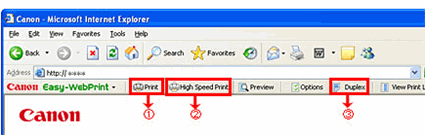
(1) --- Print (printing with a full image)
(2) --- High Speed Print
(3) --- Duplex
- How to perform printing with a full image
Internet Explorer 7.0 enables web page printing with a full image.
Click 'Print' from the File menu, or click the printer icon on the tool bar; printing will start.
When clicking Print from the File menu :
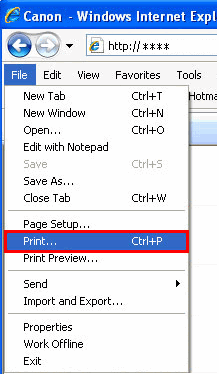
* The above image shows the beta version of Internet Explorer 7.0.
When clicking the printer icon :
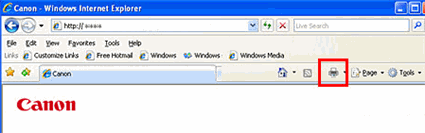
- How to perform High Speed Print
To perform High Speed Print, select 'Fast' in Print Quality in the printer driver.
a. Click 'Preferences' in the Print window to open the Printing Preferences window.
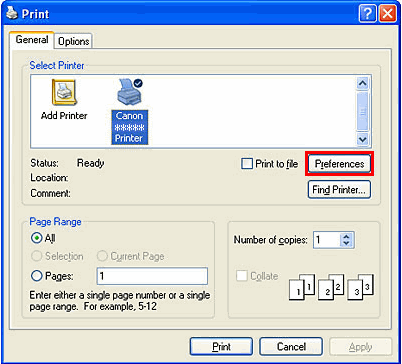
b. Select 'Fast' in Print Quality.
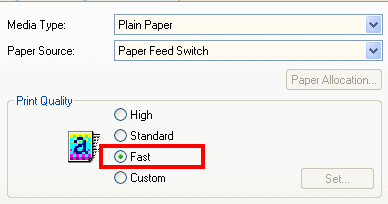
- How to perform Duplex printing
To perform Duplex printing, specify duplex printing in the printer driver.
a. Click 'Preferences' in the Print window to open the Printing Preferences window.
b. Open 'Page Setup' and select 'Duplex Printing' before printing.
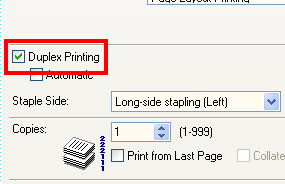
Note : Not all printers support automatic duplex printing even if a duplex option is displayed by the printer driver. Please refer to your printer and/or printer driver documentation for more information.