Adjusting the Image Quality and Density Settings
Before pressing <Start> to begin copying, you can adjust scan settings to better suit the document to be scanned. These settings return to the default values if Auto Clear function is activated or if you press <Stop/Reset>.
Image Quality
The default setting is [TEXT/PHOTO].
- Press <COPY>.
- Press <Image Quality> repeatedly to select the document type.
[TEXT/PHOTO]: For documents that contain text and photos.
[TEXT]: For text documents.
[PHOTO]: For documents that contain fine text or photos.
[TEXT/PHOTO+]: For documents that contain fine text and photos.

Copy density automatically changes to manual mode when [TEXT/PHOTO], [PHOTO], or [TEXT/PHOTO+] is set.
Density
You can adjust the density to the most appropriate level for the document either automatically or manually.
 Adjusting Automatically
Adjusting Automatically
- Press <Copy>.
- Press <Density> repeatedly to select [AUTO DENSITY], then press <OK>.

The image quality is automatically set to [TEXT].
 Adjusting Automatically
Adjusting Automatically
- Press <Copy>.
- Press <Density> repeatedly to select the manual mode.
- Press <
 > or <
> or < > to adjust the copy density, then press <OK>.
> to adjust the copy density, then press <OK>.
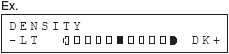
<  >: to make light documents darker
>: to make light documents darker
< >: to make dark documents lighter
>: to make dark documents lighter

- To cancel all settings, press <Stop/Reset>.
- When you switch the mode by pressing the mode keys such as <FAX>, all settings will be also canceled. If you want to keep the settings, set the density as following:
<Additional Functions>, <COPY SETTINGS>, <STANDARD SETTINGS>, <DENSITY>, <MANUAL>.