1. Click [ ] (Start)->[Devices and Printers].
] (Start)->[Devices and Printers].

Note:
- For Windows Vista, click [
 ] (Start) -> [Control Panel -> [Printer].
] (Start) -> [Control Panel -> [Printer]. - For Windows XP Professional/Server 2003, click [Start] (or [start]) -> [Printers and Faxes].
- For Windows XP Home Edition, click [start] -> [Control Panel] -> [Printers and Other Hardware] -> [Printers and Faxes].
- For Windows 2000, click [Start] -> [Settings] -> [Printers].
2. Right-click the icon of the printer whose settings you want to specify -> click [Printing Preferences (or [Properties]->[Printing Preferences]).
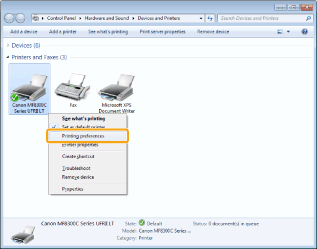
3. Click [Defaults] at the bottom right, then click [Apply] and [OK].
You may close all open screens at this time.