To prevent missending of a fax, always press

first.
* Destinations set by the previous user may remain.
1. Place the document(s).
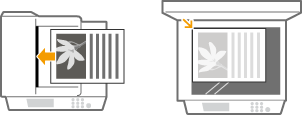 2. Press
2. Press  and tap <Fax>.
and tap <Fax>.
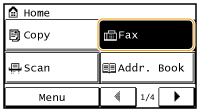
3. Specify a destination.
Specifying destinations using the numeric keys
Enter the destination using the numeric keys, and tap <Apply>.
- If you enter the wrong characters, press
 . (Press to delete each character one by one; press and hold to delete all the input characters at once.)
. (Press to delete each character one by one; press and hold to delete all the input characters at once.)

When <Confirm Entered Fax Number> is set to <On>, a screen appears that prompts you to enter the destination again. Enter the same destination again for confirmation.
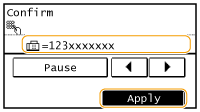
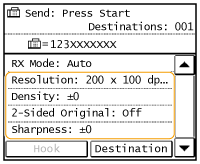
Select the settings.
5. Press  to start sending.
to start sending.
- Scanning starts.
- If you want to cancel sending, press

 Tap <Yes>.
Tap <Yes>.
When placing documents in the feeder in step 1
When scanning is complete, the faxes are sent.
When placing documents on the platen glass in step 1
Follow the procedures below.
1. Select the document size.
- When there is only one page to be scanned, proceed to step 3.
2. Place the next document on the platen glass, and press

.
- Repeat this step until you finish scanning all of the pages.
3. Tap <Start TX>.