You can set the printer to reject faxes with no sender information or those from specific senders.
Select one of the following conditions to reject faxes.
-
Faxes with no caller identification.
-
Faxes from senders not registered in the printer's directory.
-
Faxes from senders registered in the printer as rejected numbers.
Select a fax rejection condition following the procedure below.
-
Make sure that the printer is turned on.
-
Flick the HOME screen, and then tap  Setup.
Setup.
-
Tap  Device settings.
Device settings.
-
Tap FAX settings.
-
Tap Security control.
-
Tap FAX reception reject.
-
Tap ON.
-
Select a condition of rejecting fax reception.
-
No sender info.
-
Rejects faxes with no caller identification.
-
Not in directory
-
Rejects faxes from the senders not registered in the printer's directory.
-
Rejected numbers
-
Rejects faxes from the senders registered in the printer as rejected numbers.
-
For details on how to register the rejected number, see Registering Rejected Number.
 When the printer rejects reception, Reception rejected. is displayed on the Fax standby screen.
When the printer rejects reception, Reception rejected. is displayed on the Fax standby screen.
 Faxes with no caller identification are also rejected when the setting other than No sender info. is selected.
Faxes with no caller identification are also rejected when the setting other than No sender info. is selected.
Registering Rejected Number
Register the rejected number following the procedure below.
-
When confirmation screen to register rejected number is displayed, tap Yes.
-
Select a registration number.
-
Select a registration method.
-
Register the rejected number depending on the registration method.
-
By entering the number
When you select this registration method, the screen to register the fax / telephone number is displayed.
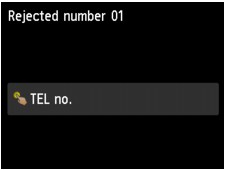
Tap the entry field of fax / telephone numbers to display the screen to enter the fax / telephone number. Enter the fax / telephone number you want to register, and then tap OK.
-
From outgoing call log
When you select this registration method, the screen to select the fax / telephone number from the outgoing call logs is displayed.
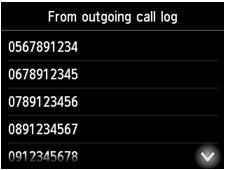
Tap a fax / telephone number you want to register.
-
From incoming call log
When you select this registration method, the screen to select the fax / telephone number or the name from the incoming call logs is displayed.
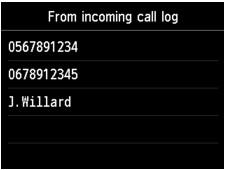
Tap a fax / telephone number or a name you want to register.
 This registration method may not be available depending on the country or region of purchase.
This registration method may not be available depending on the country or region of purchase.
-
Tap Register to finalize registration.
 To register another rejected number, select another registration number, and then register the rejected number. You can register up to 10 rejected numbers.
To register another rejected number, select another registration number, and then register the rejected number. You can register up to 10 rejected numbers.
 You can print the list of rejected numbers (REJECTED NUMBER LIST).
You can print the list of rejected numbers (REJECTED NUMBER LIST).
 To change the registered rejected number:
To change the registered rejected number:
-
Select a registered rejected number you want to change.
-
Tap Edit.
-
Tap entry field of fax / telephone numbers.
The screen to change the registered rejected number is displayed.
-
Change registered rejected number in same procedure when you register.
-
Finalize registration in same procedure when you register.
 To delete the registered rejected number:
To delete the registered rejected number:
-
Select a registered rejected number you want to delete.
-
Tap Delete.
The confirmation screen is displayed.
-
Tap Yes.
 You can also register the rejected number by tapping Function list on the Fax standby screen, and then selecting Rejected numbers under TEL number registration.
You can also register the rejected number by tapping Function list on the Fax standby screen, and then selecting Rejected numbers under TEL number registration.
For support and service options, sign into (or create) your Canon Account from the link below.
My Canon Account