Preparing the Ink and the Paper (CP760 / CP770)
Important:
- Always use the paper specific to SELPHY CP series printers included in the genuine Canon brand [Color Ink / Paper Sets] . Commercially sold printing paper, regular postcards, or paper specified for use in SELPHY ES series printers cannot be used.
- Do not set more than 18 sheets in the [paper cassette] (more than 12 for [Wide Size] sheets).
- Do not bend the paper at the perforations or separate it before printing.
- Do not use label sheets that have begun to peel or label sheets with portions peeled back.
- Do not write on a sheet before printing with the printer. It may lead to a malfunction.
- Do not print on printed paper.
- Never reuse a spent [Ink cassette].
- This Printing Guide uses the SELPHY CP770 as an example for explanatory purposes. The SELPHY CP760 also has the same operational features.
- Always use the paper specific to SELPHY CP series printers included in the genuine Canon brand [Color Ink / Paper Sets] . Commercially sold printing paper, regular postcards, or paper specified for use in SELPHY ES series printers cannot be used.Do not set 19 or more sheets in the [paper cassette] (13 or more for [Wide Size] sheets).Mistakenly reversing the paper in the cassette may damage the printer.Do not bend the paper at the perforations or separate it before printing.Do not use label sheets that have begun to peel or label sheets with portions peeled back.Do not write on a sheet before printing with the printer. It may lead to a malfunction.Do not print on printed paper.Never reuse a spent [Ink cassette].This Printing Guide uses the SELPHY CP770 as an example for explanatory purposes. The SELPHY CP760 also has the same operational features.
Confirming the Size Indication
Note: "L" size papers may be depicted in some of the images below. This size is not available in some regions including the United States.
- Confirm that the [Paper cassette] and the [Ink cassette] have the same size indicatio
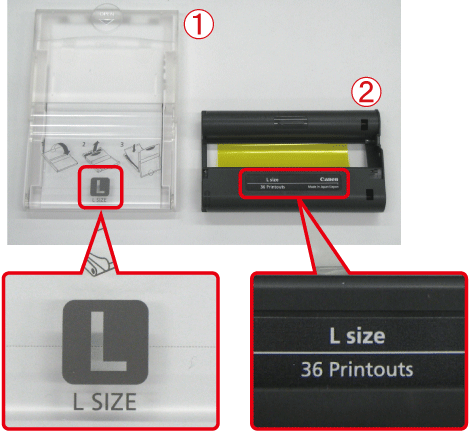
 [Paper cassette]
[Paper cassette]
 [Ink cassette]
[Ink cassette]
Preparing the [Ink Cassette]
- Confirm that the [Ink sheet] is taut with no slack.
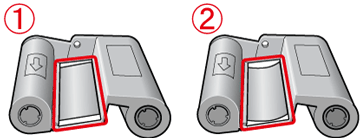
 shows the normal condition.
shows the normal condition.
 shows that the [Ink sheet] is slack.
shows that the [Ink sheet] is slack.
- If the [Ink sheet] is slack, take up the slack with the following procedures.
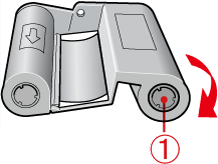
Push the spot indicated by  inward, rotate it in the clockwise direction to roll up the [Ink sheet]. Roll up the [Ink sheet] until the slack is taken up. Rolling it up too much may reduce the number of prints that can be made.
inward, rotate it in the clockwise direction to roll up the [Ink sheet]. Roll up the [Ink sheet] until the slack is taken up. Rolling it up too much may reduce the number of prints that can be made.
Preparing the [Paper Cassette]
- Open the <Outer lid>.
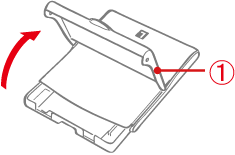
 <Outer lid>
<Outer lid>
- Open the <Inner lid>.
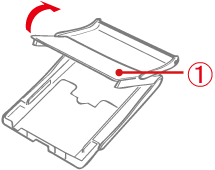
 <Inner lid >
<Inner lid >
For [Wide Size] [Paper cassette] (sold separately), slide the <Inner lid> first, and then open it.
- Set the paper.
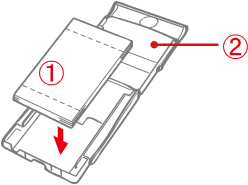
 Remove the protective sheet. The shiny side faces up.
Remove the protective sheet. The shiny side faces up.
 <Inner lid>
<Inner lid>
For [Postcard Size] paper with a stamp field, orient the stamp field on the reverse side towards the <Inner lid>.
- Close the <Inner lid>.
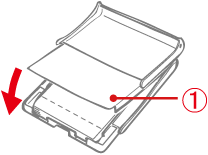
When closing the  <Inner lid>, there will be a clicking sound. For [Wide Size] [Paper cassette], close the <Inner lid> and slide it until it clicks.
<Inner lid>, there will be a clicking sound. For [Wide Size] [Paper cassette], close the <Inner lid> and slide it until it clicks.
Installing the [Ink Cassette] and the [Paper Cassette]
- Open the <Paper cassette compartment cover> and the <Ink cassette compartment cover> of the printer

 <Paper cassette compartment cover>
<Paper cassette compartment cover>
 <Ink cassette compartment cover>
<Ink cassette compartment cover>
- Insert the [Paper cassette] and the [Ink cassette].

 [Paper cassette] (Set the cassette so the side on which the paper is visible is facing up and insert it all the way into the slot).
[Paper cassette] (Set the cassette so the side on which the paper is visible is facing up and insert it all the way into the slot).
 [Ink cassette] (Insert until it clicks).
[Ink cassette] (Insert until it clicks).
- To remove the [Ink cassette], slide up the <Ink cassette lever>.

- After inserting the [Paper cassette] and the [Ink cassette], close the <Ink cassette compartment cover>.

Setting Up and Connecting the Printer
- Set up and connect your SELPHY printer in the following manner for safe use.

 Insert the [Power cord] to the [Compact power adapter].
Insert the [Power cord] to the [Compact power adapter].
 Plug the other end into a [Power outlet].
Plug the other end into a [Power outlet].
 Connect the [Compact power adapter] to the printer.
Connect the [Compact power adapter] to the printer.
 Place the printer 10 cm (4 in.) or more away from the edge.
Place the printer 10 cm (4 in.) or more away from the edge.
Attention:
- Make sure there is free space at the front and back of the printer of at least the length of the paper (During printing, the paper will pass in and out).
- Do not block the <air vents>.
- Make sure there is free space at the front and back of the printer of at least the length of the paper (During printing, the paper will pass in and out).Do not block the
 <air vents>.
<air vents>.
Note: You can also use the Battery Pack [NB-CP2L] sold separately with the SELPHY CP770.