Printing Photos Using MP Navigator EX
You can print photos using MP Navigator EX. After scanning documents and saving them, open the View & Use window to select how you want to print the photos.
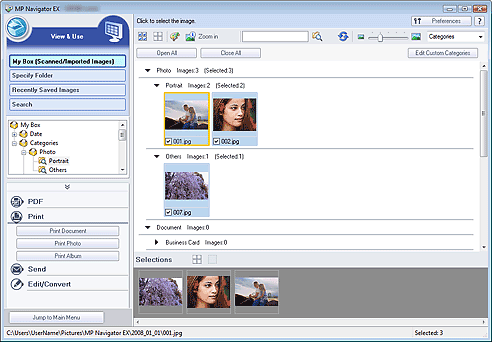
reference:
- The following is explained using Windows Vista procedures.
- You can also select images saved on a computer.
When printing photos using Easy-PhotoPrint EX
You can use Easy-PhotoPrint EX (application that accompanies Canon inkjet printer) to print scanned photos at high quality or to layout and print images.
- Select images and click Print.
- Click Print Photo or Print Album on the list.
Easy-PhotoPrint EX starts. For details, refer to the help file of Easy-PhotoPrint EX.
important:
- Supported as of 2009. Application is subject to change.
reference:
- If Easy-PhotoPrint EX is not installed, print with MP Navigator EX.
When printing photos using MP Navigator EX
- Select images and click Print.
- Click Print Photo on the list.
- Specify print settings as required.
Windows
In the displayed dialog box, specify paper size, print count, etc.
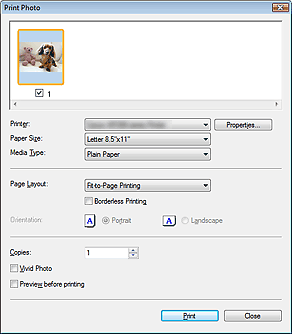
Macintosh
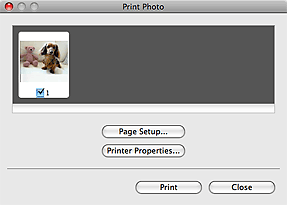
reference:
When using the printer for the first time, click Printer Properties... and specify your printer in Printer.
- Click Print.
Printing starts.
reference:
Windows
To cancel while printing, select the printer icon on the taskbar and click Cancel Printing.
Macintosh
To cancel while printing, select the printer icon in the Dock and click Pause Printer.