To disable IPv6 on your PIXMA TS5320, please follow the steps below.
-
With the printer powered on, press the OK button.
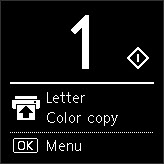
-
Use the up or down arrows until Device settings is selected. Then, press the OK button.
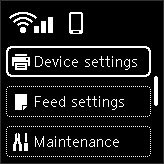
-
Use the up or down arrows until LAN settings is selected. Then, press the OK button.
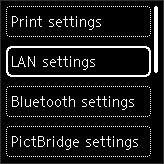
-
Wi-Fi will be selected. Press the OK button.

-
Use the up or down arrows until Advanced is selected. Then, press the OK button.
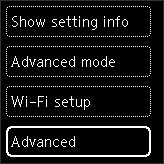
-
Use the up or down arrows until TCP/IP settings is selected. Then, press the OK button.
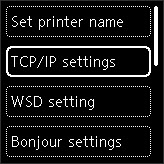
-
Use the up or down arrows until IPv6 is selected. Then, press the OK button.
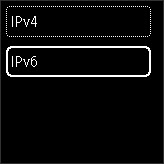
-
Yes will be selected. Press the OK button.
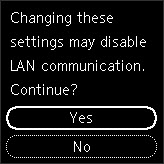
-
Enable / disable IPv6 will be selected. Press the OK button.
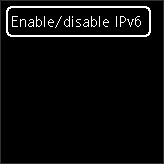
-
Use the up or down arrows until Disable is selected. Then, press the OK button.
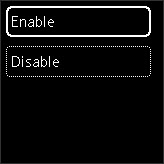
IPv6 will be disabled.
To enable IPv6, follow the steps above, but select Enable and press the OK button.
If your product issue was not resolved after following the steps above, or if you require additional help, please create or log in to your Canon Account to see your technical support options.
Or if you still need help, visit our Canon Community by clicking the button below to get answers:

____________________________________________________________________________________________