Remote Switch and Remote Controller You can connect the Remote Switch RS-80N3, Timer RemoteController TC-80N3 ( sold separately), or any EOS accessoryequipped with an N3-type terminal to the camera for shooting. 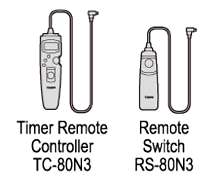 NOTE - To operate the accessory, refer to its instruction manual.
- Remote control shooting is also possible with devices such as an EX-series Speedlite equipped with a remote-release function.
Connecting the Remote Switch 1. Open the terminal cover. 2. Connect the plug as shown in theillustration. 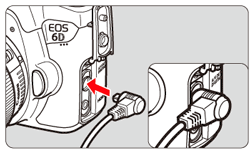 REFERENCE To disconnect the plug, grasp thesilver part and pull.
Remote Control Shooting With Remote Controller RC-6 (sold separately), youcan shoot remotely up to approx. 5 meters/16.4 feetfrom the camera. You can either shoot immediately or use a 2-sec. delay.You can also use Remote Controller RC-1 and RC-5.  1. Set the power switch to <ON>. 2. Focus the subject. 3. Set the lens focus mode switch to<MF>. You can also shoot with <AF>. 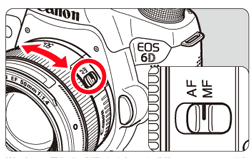 4. Press the <DRIVE> button. Select the self-timer.Look at the LCD panel and turn the <Main Dial> to select <  >(10-sec. delay) or <  >(2-sec. delay). 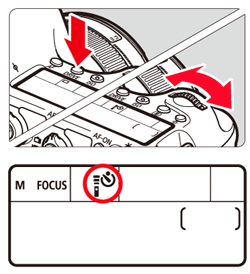 5. Point the remote controller toward the cameras remote control sensor and press the transmit button. The self-timer lamp lights up and the picture is taken. 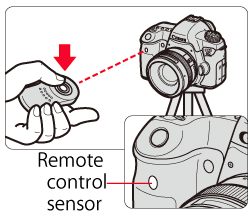 CAUTION Fluorescent or LED lighting may cause camera misoperation by triggering the shutter inadvertently. Try to keep the camera away from such light sources.
NOTE When shooting movies using a remote controller, follow the above Steps 1 to 4, set the shooting timing switch of the Remote Controller RC-6 (sold separately) to <2>(2-sec. delay), and then press the transmit button.If the switch is set to <  > (immediate shooting), still photo shooting will take effect.
|