PC faxing with the PIXMA MP830
| Article ID: ART161206 |
| |
Date published: 06/09/2015 |
| |
Date last updated: 08/18/2015 |
Description
You can send faxes using the fax driver from applications that support document printing.
Solution
Sending a PC Fax
You can send faxes using the fax driver from applications that support document printing.
You can only specify one fax recipient. You cannot send a fax to two or more recipients in one operation.
- With the document you want to fax open in an application (such as Word), click the Print command.
Note: In most Windows applications, the command is [Print] on the File menu.
- In the Print dialog box, in Select Printer or Name, check that the machine you will be using is selected, then click 'Print' or 'OK'.
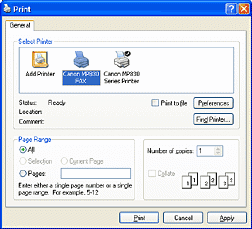 | | 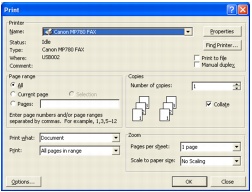
The above illustration shows MP780 Fax driver
|
Print dialog box | | Example: Print dialog box in Word |
- In the Send Fax dialog box, enter the name and fax number of the recipient, then click 'Add to Recipient List'.
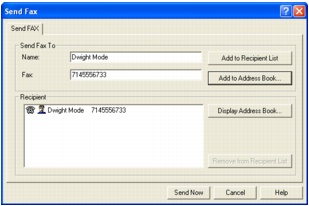
- You can also send a fax by just entering a fax number in Fax field.
- You can use 0 through 9, dash (-), and parenthesis ( ) etc. in fax numbers.
- You can also specify a recipient from the Address Book.
If you register a recipient in the Address Book, you can use the information the next time you send a fax to the same recipient.
- Click 'Send Now'.
A confirmation message is displayed when transmission finishes.
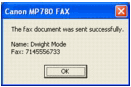
The illustration shows MP780 Fax driver
- Click 'OK'.