Set the Receive Mode
You can select the appropriate receive mode.
 Learn about the selectable receive modes on this printer.
Learn about the selectable receive modes on this printer.
 Learn about the advanced settings of the selectabe receive modes.
Learn about the advanced settings of the selectabe receive modes.
 The receiving operation procedure varies depending on the selected receive mode.
The receiving operation procedure varies depending on the selected receive mode.
 If you want to use a single telephone line for faxes and voice calls, you need to connect a telephone or an answering machine to the external device jack of this printer.
If you want to use a single telephone line for faxes and voice calls, you need to connect a telephone or an answering machine to the external device jack of this printer.
Setting Receive Mode
This section describes the procedure to select the receive mode.
-
Make sure that the printer is powered on.
-
Select  FAX on the HOME screen.
FAX on the HOME screen.
-
Select Function list.
The Function list screen is displayed.
-
Select Receive mode settings.
-
Select a receive mode, and then select OK.
 By selecting Advanced, you can specify the advanced settings of each receive mode.
By selecting Advanced, you can specify the advanced settings of each receive mode.
 Refer to Receiving Faxes for information on receiving faxes or the procedure for each receive mode.
Refer to Receiving Faxes for information on receiving faxes or the procedure for each receive mode.
About Receive Mode
You can select the receive mode suitable for your fax use conditions: whether you use a dedicated line for fax, etc.
-
TEL priority mode
Select when mainly receiving voice calls (with a telephone or answering machine connected to the printer).
To receive a fax with this mode:
-
When a call comes in, the telephone will ring.
-
Pick up the handset.
If the call is a voice call, talk on the telephone.
If the call is a fax, hang up the handset after the printer starts receiving the fax.
 The telephone may not ring when a call comes in even if it is connected to the printer, depending on the type or settings of the telephone.
The telephone may not ring when a call comes in even if it is connected to the printer, depending on the type or settings of the telephone.
-
DRPD
Select when receiving voice calls (with a telephone or answering machine connected to the printer) and subscribing to a ring pattern detection service provided by your telephone company.
To receive a fax with this mode:
-
When a call comes in, the telephone will ring.
-
The printer detects a fax call by the fax ring pattern.
If the call is a fax, the printer will receive the fax automatically.
If the printer does not detect the fax ring pattern, the telephone will continue ringing.
 The telephone may not ring when a call comes in even if it is connected to the printers, depending on the type or settings of the telephone.
The telephone may not ring when a call comes in even if it is connected to the printers, depending on the type or settings of the telephone.
-
FAX only mode
Select when not receiving voice calls.
To receive a fax with this mode:
-
When a fax comes in, the printer will receive the fax automatically.
Advanced Settings of Receive Mode
You can specify the advanced settings of each receive mode.
-
Advanced setting in TEL priority mode
You can specify the following setting items.
-
Manual/auto switch: ON / Manual/auto switch: OFF
If you select Manual/auto switch: ON, the printer automatically receives faxes after the external device rang a specified length of time.
You can specify the length of time until automatic reception is started.
-
RX start time
You can specify the length of time until automatic reception is started when Manual/auto switch: ON is selected. Specify the length of time and select OK.
-
User-friendly RX: ON / User-friendly RX: OFF
If you select User-friendly RX: ON, the printer automatically switches from telephone calling to fax reception by detecting the fax signal (CNG signal) when you lift the handset of the telephone or the answering device answers. When you have an answering device connected to the printer, select User-friendly RX: ON to switch to fax reception automatically after the answering device answers.
If you select User-friendly RX: OFF, the printer does not switch from telephone calling to fax reception automatically even if the printer detects the fax signal (CNG signal). Select User-friendly RX: OFF if you want the printer not to switch automatically during a call.
 If you want to specify the number of times the external device rings in TEL priority mode, select FAX only mode on the Receive mode settings screen, specify the number of times the external device rings with Ring count, and then switch to TEL priority mode in Receive mode settings.
If you want to specify the number of times the external device rings in TEL priority mode, select FAX only mode on the Receive mode settings screen, specify the number of times the external device rings with Ring count, and then switch to TEL priority mode in Receive mode settings.
-
Advanced setting in FAX only mode
You can specify the following setting item.
-
Advanced setting in DRPD
You can specify the following setting items.
-
Ring pattern (Normal ring / Double ring / Short-short-long / Short-long-short)
Sets the distinctive ring pattern of a call that the printer assumes is a fax call.
If you subscribe to a DRPD service, set the ring pattern to match the pattern assigned by your telephone company.
-
Ring count
You can specify the number of times the external device rings when a call comes in.
Specify the number of time and select OK.
-
Advanced setting in Network switch
You can specify the following setting item.
Setting the DRPD Ring Pattern (US and Canada only)
If you have subscribed to a Distinctive Ring Pattern Detection (DRPD) service provided by your telephone company, your telephone company will assign two or more telephone numbers with distinctive ring patterns to your single telephone line, allowing you to have different numbers for fax calls and voice calls using only one telephone line. Your printer will automatically monitor the ring pattern, and will automatically receive the fax if the ring pattern is a fax call.
To use DRPD, follow the procedure below to set the fax ring pattern that matches the pattern assigned by your telephone company.
 Contact your local telephone company for detailed information on this service.
Contact your local telephone company for detailed information on this service.
-
Make sure that the printer is powered on.
-
Select  FAX on the HOME screen.
FAX on the HOME screen.
-
Select Function list.
The Function list screen is displayed.
-
Select Receive mode settings.
-
Select DRPD.
-
Select Advanced.
-
Select the ring pattern that your telephone company assigned to your fax number.
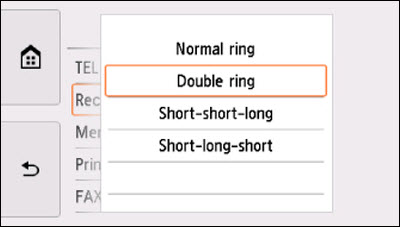
-
Specify the ring count (between 2 and 30 rings of the external handset) and select OK.
-
Select OK.
The Function list screen is displayed.
If your product issue was not resolved after following the steps above, or if you require additional help, please create or log in to your Canon Account to see your technical support options.
Or if you still need help, visit our Canon Community by clicking the button below to get answers:

____________________________________________________________________________________________