| Solution |
If a problem occurs with the camera, an error message is displayed on the LCD monitor.
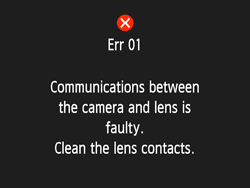
If there is a problem with the camera, an error message will appear. Follow the onscreen instructions.
List of Error Messages and Solutions
| Number |
Error Message |
Solution |
| Err 01 |
Communications between the camera and lens is faulty. Clean the lens contacts. |
ã»Clean the electrical contacts on the camera and lens.
ã»Use a Canon lens.
ã»If the instructions above do not solve the problem, please contact your nearest Canon Service Center. (*1) |
| Err 02 |
Card cannot be accessed. Reinsert/change card or format card with camera. |
ã»Remove and install the card again.
ã»Replace the card.
ã»Format the card. (*2) |
| Err 04 |
Cannot save images because card is full. Replace card. |
ã»Replace the card.
ã»Erase unnecessary images on the card.
ã»Format the card. (*2) |
| Err 05 |
The built-in flash could not be raised. Turn the camera off and on again. |
ã»Turn the power switch to < ON > to turn on the power again.
ã»If the instructions above do not solve the problem, please contact your nearest Canon Service Center. (*1) |
Err 10,20,30,40,
50,60,70,80,99 |
An error prevented shooting. Turn the camera off and on again or re-install the battery. |
ã»Turn the power switch to < ON > to turn on the power again.
ã»Remove and re-install the battery.
ã»Use a Canon lens.
ã»If the instructions above do not solve the problem, please contact your nearest Canon Service Center. (*1) |
*1 Please refer to IMPORTANT below.
*2 Please refer to CAUTION below.
IMPORTANT
If the error still persists, write down the error number and contact your nearest Canon Service Center.
CAUTION
When the card is formatted, all images and data in the card will be erased. Even protected images will be erased, so make sure there is nothing you need to keep. If necessary, transfer the images and data to a computer, etc., before formatting the card.
For more information on formatting a memory card, please refer to the Related information section below.
|