Loading Envelopes
Envelopes must be fed from the Auto Sheet Feeder. Use either European DL or US Comm. Env. #10-sized envelope.
Important :
- You need to print from the computer to print on envelopes.
- Do not use envelopes with embossed or treated surfaces, a double flap, pressure seals, or sticker flaps.
- Select either DL Env. or Comm. Env. #10 in the printer driver according to the envelope size you are using. If you do not, the address will be printed in the wrong direction.
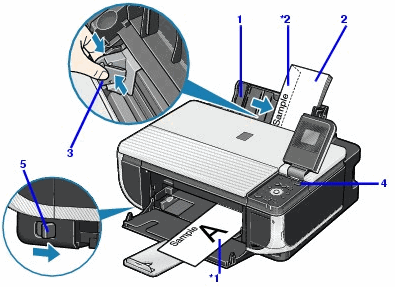
1 : Retract the Paper Support.
2 : Load the envelope against the Cover Guide (the right side of the Paper Support).
Load with the front face UP and the rear flaps DOWN on the left.
A maximum of 10 envelopes can be loaded at once.
*1 Printing orientation
*2 Make sure the flaps are folded.
Important : Make sure that the Cover Guide is set upright.
3 : Pinch the Paper Guide and slide it against the left side of the envelope.
4 : Press the Paper Feed Switch so that the Auto Sheet Feeder lamp lights up.
5 : Set the Paper Thickness Lever to the right.
In the printer driver, select 'Envelope' in Media Type, and then select 'DL Env'. or 'Comm. Env. #10' in Page Size.