Untitled Document
Setting the Receive Mode
Note: If your MultiPASS is connected to a PC, we recommend using the MultiPASS Desktop Manager to adjust any settings. Using the operation panel and the MultiPASS Desktop Manager may cause confusion. Changes made to settings through the operation panel will not be displayed in the MultiPASS Desktop Manager, and changes made in the MultiPASS Desktop Manager will override any corresponding settings made through the operation panel.
FAX ONLY MODE
When the MultiPASS is set up for a dedicated line, set FAX ONLY MODE to automatically receive documents whenever a call comes over the fax line.
Setting FAX ONLY MODE
1. Press Function.
2. Press

3. Press 

4. Use  or
or  to select [RX SETTINGS].
to select [RX SETTINGS].
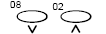

5. Press 

6. Use  or
or  to select [RX MODE].
to select [RX MODE].

7. Press 
8. Use  or
or  to select [FAX ONLY MODE].
to select [FAX ONLY MODE].

9. Press 
10. Press  to return to standby mode.
to return to standby mode.
11. Confirm that FaxOnly is displayed in the LCD display.
If FaxOnly is not displayed, press  to select [FAX ONLY MODE].After a few seconds, the LCD display returns to standby mode.
to select [FAX ONLY MODE].After a few seconds, the LCD display returns to standby mode.
The MultiPASS assumes all incoming calls are from fax machines sending faxes. It receives the documents automatically and disconnects all voice calls.
Top of Page
Receiving Faxes and Telephone Calls Automatically: Fax/Tel Mode
Set this mode if you want your MultiPASS to automatically switch between voice and fax calls. For this mode, you need to have a telephone connected to your unit.
Setting Fax/Tel Mode
The MultiPASS is factory-set to Fax/Tel Mode. If you have not changed the receive mode to FAX ONLY MODE or DRPD, simply follow this procedure:
1. Press  to select [Fax/Tel Mode].
to select [Fax/Tel Mode].

After a few seconds, the LCD display changes to the following display:

If you have previously set FAX ONLY MODE or DRPD in the RX MODE setting of the RX SETTINGS menu, you will have to change the mode back to FAX/TEL AUTO SW. Follow this procedure:
1. Press Function.
2. Press 

3. Press 

4. Use  or
or  to select [RX SETTINGS].
to select [RX SETTINGS].
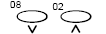

5. Press 

6. Use  or
or  to select [RX MODE].
to select [RX MODE].

7. Press 
8. Use  or
or  to select [FAX/TEL AUTO SW].
to select [FAX/TEL AUTO SW].

9. Press 
10. Press  to return to standby mode.
to return to standby mode.
11. Confirm that FaxTel is displayed in the LCD display.
If FaxTel is not displayed, press  to select [FAX /TEL MODE].After a few seconds, the LCD display returns to standby mode.
to select [FAX /TEL MODE].After a few seconds, the LCD display returns to standby mode.
Top of Page
Setting MANUAL MODE
For this mode, you need to have a telephone connected to your unit.
Make sure the REMOTE RX setting in the RX SETTINGS menu is enabled.
1. Press  to select [MANUAL MODE].
to select [MANUAL MODE].
After a few seconds, the LCD display changes to the following display:

Top of Page
Setting ANS.MACHINE MODE
Note: For this mode, you need to connect an answering machine or a telephone with an answering machine to your unit.
1. Press  to select [ANS.MACHINE MODE].
to select [ANS.MACHINE MODE].

After a few seconds, the LCD display changes to the following display:

Top of Page