|
You can change the shooting mode on the camera to suit the subject or scene.
At the time of purchase, the shooting mode is set to <
 > (Scene Intelligent Auto), the method for changing the shooting mode is explained below. Changing the shooting mode for still photos The following example explains how to change the shooting mode from <CA> (Creative Auto) to <P> (Program AE) mode.
1. Set the cameras power switch to <ON>.
2. Set the Mode Dial to <
 > (Still Photo).
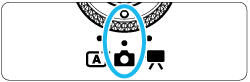
3. Tap the shooting mode icon on the screens upper left corner.
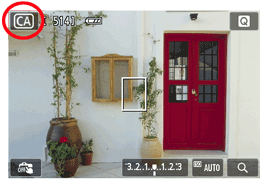
- The shooting mode selection screen will appear.
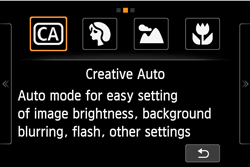
4. The shooting mode screen has three pages. Change the screen as necessary to select a shooting mode.
- Tap the arrow on either side of the screen to go to another page.
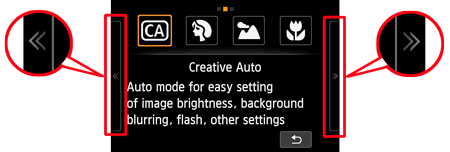
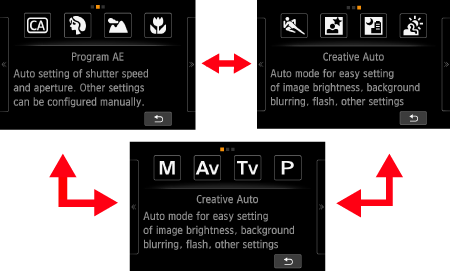
NOTE
The shooting mode screen has three pages, the Creative Zone screen has one page, and the Basic Zone screen has two pages.
 : Manual,
 : Aperture-priority AE,
 : Shutter-priority AE, and
 : Program AE.
 : Creative Auto,
 : Portrait,
 : Landscape,
 : Close-up
 : Sports,
 : Night Portrait,
 : Handheld Night Scene,
 : HDR Backlight Control
5. Tap the screen to select a shooting mode.
<P> has been selected in the example image below.
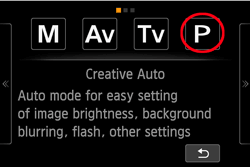
6. After you have selected a shooting mode, the following screen will be displayed.
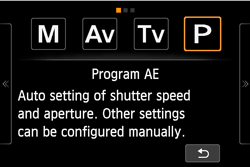
7. Touch the desired shooting mode again.
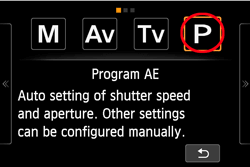
8. The shooting mode selection screen will appear on the screens upper left corner.
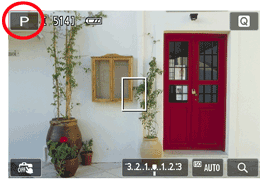
|