If printed ruled lines are misaligned or print results are still not satisfactory after adjusting the print head position automatically, adjust the print head position manually.
 Note:
Note:
- For details on adjusting the print head position automatically, see Aligning the Print Head.
- The print head alignment pattern is printed in black and blue.
You need to prepare: three sheets of A4 or Letter-sized plain paper
-
Make sure that the power is turned on.
-
Make sure that three or more sheets of A4 or Letter-sized plain paper are loaded in the cassette (lower).
-
Open the paper output tray.
- Holding sides of the paper output tray, gently open it.
The output tray extension will open automatically when the paper output tray is opened.
- Extend the paper output support.
 Important:
Important:
- If the inner cover is open, close it.
-
Print the print head alignment pattern.
- Select
 Setup on the HOME screen.
Setup on the HOME screen.
 LCD and Operation Panel
LCD and Operation Panel
The setup menu screen will appear.
- Select
 Maintenance, then press the OK button.
Maintenance, then press the OK button.
The Maintenance screen will appear.
- Select Manual head alignment, then press the OK button.
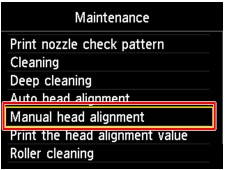
The confirmation screen will appear.
 Note:
Note:
- To print and check the current head position adjustment values, select Print the head alignment value.
- Select Yes, then press the OK button.
The print head alignment pattern is printed.
 Important:
Important:
- Do not open the operation panel while printing is in progress.
- When the message "Did the patterns print correctly?" appears, confirm that the pattern is printed correctly, select Yes, then press the OK button.
The input screen for the head position adjustment values will appear.
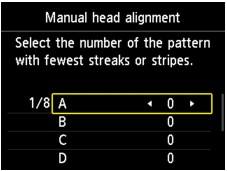
-
Look at the first pattern and adjust the print head position.
- Check the printed patterns, and use the

 button to input the number of the pattern in column A that has the least noticeable vertical streaks.
button to input the number of the pattern in column A that has the least noticeable vertical streaks.

 Note:
Note:
- If it is difficult to pick the best pattern, pick the setting that produces the least noticeable vertical white streaks.
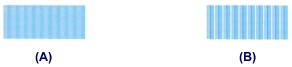
(A) Least noticeable vertical white streaks
(B) Most noticeable vertical white streaks
- Repeat the same procedure until you finish inputting the pattern number for columns B to H, then press the OK button.
For columns G and H, pick the setting that produces the least noticeable horizontal streaks at the position indicated by an arrow.
 Note:
Note:
- If it is difficult to pick the best pattern, pick the setting that produces the least noticeable horizontal white streaks.

(C) Least noticeable horizontal white streaks
(D) Most noticeable horizontal white streaks
- Confirm the message, then press the OK button.
The second pattern is printed.
 Important:
Important:
- Do not open the operation panel while printing is in progress.
-
Look at the second pattern and adjust the print head position.
- Check the printed patterns, and use the

 button to input the number of the pattern in column I that has the least noticeable vertical streaks.
button to input the number of the pattern in column I that has the least noticeable vertical streaks.

 Note:
Note:
- If it is difficult to pick the best pattern, pick the setting that produces the least noticeable vertical white streaks.

(E) Least noticeable vertical white streaks
(F) Most noticeable vertical white streaks
- Repeat the same procedure until you finish inputting the pattern number for columns J to P, then press the OK button.
- Confirm the message, then press the OK button.
The third pattern is printed.
 Important:
Important:
- Do not open the operation panel while printing is in progress.
-
Look at the third pattern and adjust the print head position.
- Check the printed patterns, and use the

 button to input the number of the pattern in column a that has the least noticeable horizontal stripes.
button to input the number of the pattern in column a that has the least noticeable horizontal stripes.
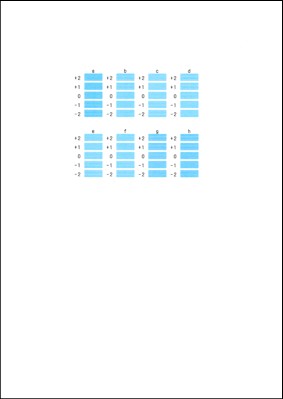
 Note:
Note:
- If it is difficult to pick the best pattern, pick the setting that produces the least noticeable horizontal stripes.
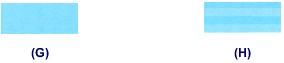
(G) Least noticeable horizontal stripes
(H) Most noticeable horizontal stripes
- Repeat the same procedure until you finish inputting the pattern number for columns b to h, then press the OK button.
The manual adjustment of the print head position is complete.
- When the completion message appears, press the OK button.
The screen will return to the Maintenance screen.
 Note:
Note:
- Press the HOME button to exit Setup and display the HOME screen.