Collate using the multifunction PIXMA printer driver in Windows
| Article ID: ART161237 |
| |
Date published: 06/09/2015 |
| |
Date last updated: 08/18/2015 |
Description
Collate using the multifunction PIXMA printer driver in Windows.
Solution
Collate Print Copies
It may be necessary to print multiple copies and to print them in page order. Use the following procedure to specify the number of copies and printing order.
- Open the printer driver setup window. (Click here for detailed instructions.)
- On the Page Setup tab, click the up arrow to specify the number of copies. Alternatively, you can enter the number of copies directly in the Copies box.

The above illustration shows MP830 driver.
- Click Collate to place a checkmark in the box.
- Check this check box to print all the pages of a single copy together.
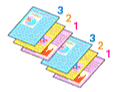
- Uncheck this check box to print all pages with the same page number together.
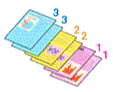
- Click 'OK'. The specified number of copies will be printed with the specified printing order.