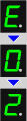How to Resolve Error Codes for My PIXMA MG3220 / MG3222
| Article ID: ART137888 | | | Date published: 05/13/2015 | | | Date last updated: 04/28/2020 |
Description
Solution
When an error occurs you'll see one of two things:
-
The orange lamp stays on (go to table 1).
-
The orange lamp flashes (go to table 2).
In both situations an error code will also be displayed on the LED.
Table 1: The orange lamp stays on
When the orange light stays on, make note of the printer's error code, then follow the action step(s) in the table below to correct the error.
 Some errors will require servicing.
Some errors will require servicing.
An error code on the printer will be displayed as a letter and number combination. For example, the error code E, 0, 2 would be displayed.
|
Support Code |
Error Code |
Cause |
Action |
|---|---|---|---|
|
1003 |
E, 0, 2 |
The printer is out of paper. |
Reload the paper in the front tray and press the Black or Color button. When you load the paper, insert the paper stack until the leading edge touches the far end of the front tray. When you load the paper, insert the paper stack until the leading edge touches the far end of the front tray. |
| 1300 1303 1304 |
E, 0, 3 |
Paper jam |
Resolve a paper jam. |
|
1687 |
E, 0, 4 |
The FINE ink cartridge isn't installed properly. |
|
| 1401 1403 |
E, 0, 5 |
The FINE ink cartridge isn't installed properly. Appropriate FINE ink cartridge isn't installed. |
Ensure that the ink cartridge is installed and it's the appropriate type for your printer model. |
|
1485 |
E, 0, 5 |
Appropriate FINE ink cartridge isn't installed. |
|
|
1202 |
E, 0, 6 |
The paper output cover is open. |
Close the paper output cover. |
| 1486 1487 |
E, 0, 7 |
FINE ink cartridge isn't installed in the correct position. |
Make sure that each FINE ink cartridge is installed in the correct position. |
| 1702 1704 1712 1714 |
E, 0, 8 |
Ink absorber is almost full. |
Press the machine's Black or Color button to continue printing. |
|
1310 |
E, 1, 0 |
Loaded paper isn't compatible with automatic duplex printing. |
|
|
4100 |
E, 1, 2 |
Can't print the contents on CREATIVE PARK PREMIUM. |
|
|
1686 |
E, 1, 3 |
The remaining ink level can't be detected. The ink may have run out. |
|
|
1684 |
E, 1, 4 |
|
Install the appropriate ink cartridge. |
|
1682 |
E, 1, 5 |
The FINE ink cartridge can't be recognized. |
Replace the FINE ink cartridge. |
|
1688 |
E, 1, 6 |
The ink has run out. |
|
|
1250 |
E, 1, 7 |
The front tray is closed. |
Open the front tray to resume printing. |
|
- |
E, 2, 0 E, 2, 1 E, 2, 2 |
An error regarding network setup has occurred. |
Press the Black button or the Color button to dismiss the error, then perform setup again. |
|
- |
E, 2, 3 E, 2, 4 E, 2, 7 |
An error regarding network setup has occurred. |
Press the Black button or the Color button to dismiss the error, then perform setup again. |
|
- |
E, 3, 0 |
The size of the original document can't be correctly detected or the document is too small when the Fit-to-Page copying is selected. |
Make sure the original copy that's loaded correctly onto the glass surface. |
|
- |
E, 3, 1 |
The machine isn't connected with the computer. |
Connect the machine and the computer with a USB cable. |
|
1890 |
E, 4, 0 |
The protective material for the FINE ink cartridge or the tape remains attached. |
Check the inside of the machine. If the protective material or the tape remains attached, remove it. |
|
- |
E, 5, 0 |
Scanning the print head alignment sheet has failed. | Press the Stop/Reset button to dismiss the error, then check to make sure that:
Align the print head from a Mac® or Align the print head from Windows
|
Table 2: The orange lamp flashes
If the orange light flashes on your printer, make note of the printer's error code, then follow the action step(s) in the table below to correct the error.
 Some errors will require servicing.
Some errors will require servicing.

An error code on the printer will be displayed as a letter and number combination. For example, the error code P, 0, 2 would be displayed in that order.
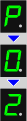
|
Support Code |
Error Code |
Action |
|---|---|---|
|
5100 |
P, 0, 2 |
 Be careful not to touch the components inside the machine. The machine may not print out properly if you touch it. Be careful not to touch the components inside the machine. The machine may not print out properly if you touch it. |
| 5B02 5B04 5B12 5B14 |
P, 0, 7 |
A machine error has occurred. |
|
P, 1, 0 |
|
|
| 5011 5012 5200 5400 6000 6800 6801 6900 6901 6902 6910 6911 6930 6931 6932 6933 6936 6937 6938 6940 6941 6942 6943 6944 6945 6946 |
Other cases than above: |
|