The camera can record using a progressive frame rate (shooting frame rate) that is different from the playback frame rate. Recording a clip with a shooting frame rate higher than the [Frame Rate] setting will result in a slow motion effect during playback. Conversely, a lower shooting frame rate will result in a fast motion effect. Sound is not recorded with the clip, but it can be recorded separately as a WAV file. The maximum recording time of a single clip is the equivalent of approximately 6 hours of playback time. You can record proxy clips simultaneously with slow & fast motion clips. XF-AVC proxy clips will have the same shooting and playback frame rates as the primary RAW clips.
Available shooting frame rates (RAW)
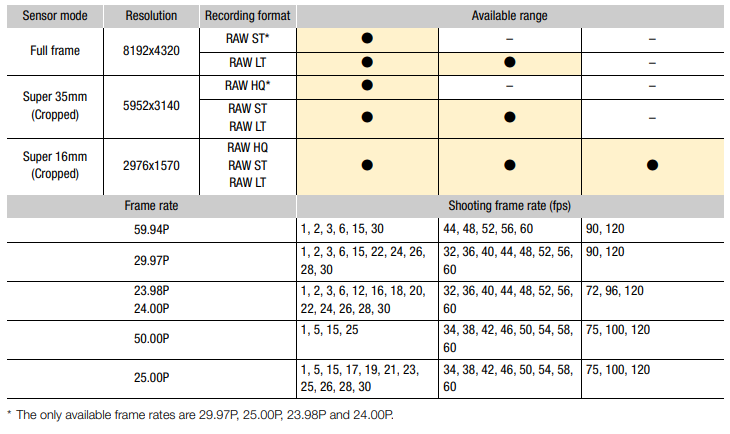
Available shooting frame rates (XF-AVC)
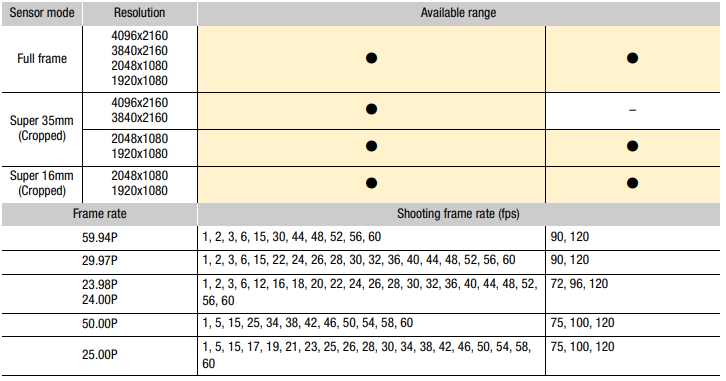
Available shooting frame rates (MP4)
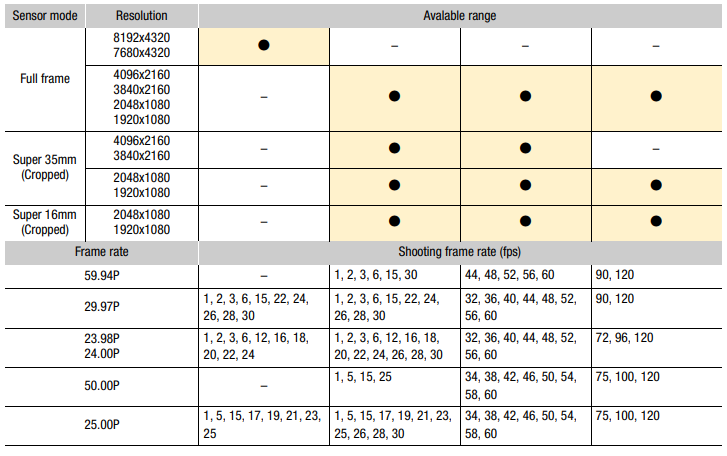
- To record audio, insert an SD card into the card slot where video is not being recorded.
- Select MENU > [Recording/Media Setup] > [Recording Mode] > [Slow & Fast Motion] or [S&F Clip/Audio (WAV)].
- Slow & fast motion recording is activated. [S&F STBY] appears on the screen and the shooting frame rate appears next to the frame rate setting (the playback frame rate)
- Select MENU > [Recording/Media Setup] > [Slow & Fast Frame Rate] > Desired frame rate.
- You can also choose a preset value (half, same or double the playback frame rate).
- Press the REC button to begin recording.
- The tally lamp changes from green (power indicator) to red.
- [S&F STBY] changes to [S&F REC] while recording.
- Press the REC button again to stop recording.
- The clip is recorded on the selected card.
- When [S&F Clip/Audio (WAV)] is selected, a WAV file will be recorded on the card where video is not being recorded.
- The tally lamp changes from red to green (power indicator) and the onscreen display changes back to [S&F STBY].
- Select MENU > [Recording/Media Setup] > [Recording Mode] > [Normal Recording] to turn off slow & fast motion recording
NOTES
- The shooting frame rate cannot be changed while recording.
- If you change the system frequency, slow & fast motion recording will be canceled and the shooting frame rate will be reset to its default value.
- About the time code when slow & fast motion recording is activated:
- The time code mode can be set to [Regen.], or to [Preset] with [Rec Run] running mode.
- If the time code running mode was set to [Free Run], the time code running mode will be changed automatically to [Rec Run] when slow & fast motion recording is activated.
- When the special recording mode is turned off, the time code running mode will return to its previous setting.
- The time code signal will not be output from any terminal.
- Recording WAV Files
- Audio is recorded with the following settings: 48 kHz, 24 bit, 4 channels.
- If video cannot be recorded due to a card problem, audio will also not be recorded.
- However, video will be recorded even if audio cannot be recorded due to a card problem.
- Audio will not be recorded if there is an existing WAV file with the same file name.
- Audio recording will stop automatically after reaching 60 minutes (video recording will continue).
- A maximum of 999 WAV files can be recorded.
| Thank you jboogy50082 of the Canon Community for contributing to this article! |