Resetting the Ink Counter
When an Ink Tank is replaced, the ink counter must be reset. The low ink warning is only displayed properly if the ink counter is reset.
Message Prompting Confirmation of Ink Tank Replacement
If an Ink Tank is removed, the printer will output a message prompting you to confirm replacement of the Ink Tank at the start of the next print job. When an Ink Tank has been replaced, follow the procedure below to reset the ink counter. The low ink warning is only displayed properly if the ink counter is reset.
Reset the ink counter.
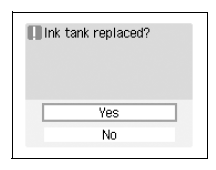
Check the message, select 'Yes' and then press the <OK> button. This returns the ink level of the ink counter full. If you select 'No' after replacing the Ink Tank, select 'Ink counter reset' from Tool box to reset the ink counter. Failing to reset the ink counter may result in the low ink warning displaying incorrectly.
To reset the ink counter from Tool box
1. Press the <Menu> button.
2. Use the buttons to select 'Toolbox' and then press the <OK> button.
3.. Use the buttons to select 'Device settings' and then press the <OK> button.
4.. Use the buttons to select 'Other settings' and then press the <OK> button. The Other settings screen is displayed.
5. Select 'Ink counter reset' and then press the <OK> button. The Ink counter reset confirmation screen is displayed.
6. Select 'Yes' and then press the <OK> button.