You can change the resolution and compression (excluding movies) settings to suit the purpose of the image you are about to shoot.
Changing the Resolution and Compression
|
Resolution
|
Purpose
|
|
L (Large) 2592 X 1944 pixels
|
Print larger than A4 size 210 x 297 mm (8.3 x 11.7 in.) prints
Print larger than letter size 216 x 279 mm (8.5 x 11 in.) prints
|
|
M1 (Medium 1) 2048 X 1536 pixels
|
Print A4 size 210 x 297 mm (8.3 x 11.7 in.) prints
Print letter size 216 x 279 mm (8.5 x 11 in.) prints
|
|
M2 (Medium 2) 1600 X 1200 pixels
|
Print postcard size 148 x 100 mm (6 x 4 in.) prints
Print L size 119 x 89 mm (4.7 x 3.5 in.) prints
|
|
S (Small) 640 X 480 pixels
|
Send images as e-mail attachments
Shoot more images
|
|
Compression
|
Purpose
|
 Superfine Superfine |
Shoot higher quality images |
 Fine Fine |
Shoot normal quality images |
 Normal Normal |
Shoot more images |
Movies can be shot with the following resolution.
|
Resolution
|
Frame Rate
|
Image Quality
|
Recording Time
|
Purpose
|
 640 X 480 pixels 640 X 480 pixels |
30 frames/sec. |
High
|
Very Short
|
Shoot higher quality movies |
 640 X 480 pixels 640 X 480 pixels |
15 frames/sec. |
High
|
Short
|
Normal shooting with resolution quality as a priority |
 320 X 240 pixels 320 X 240 pixels |
30 frames/sec. |
Normal
|
Long
|
Normal shooting with full-motion as a priority |
 320 X 240 pixels 320 X 240 pixels |
15 frames/sec. |
Normal
|
Longest
|
Shoot longer movies |
|
Frame Rate
|
Quality
|
Recording Time
|
Purpose
|
 Approx. 30 frames/sec. Approx. 30 frames/sec. |
Full-Motion |
Short |
Quality-priority shooting |
 Approx. 15 frames/sec. Approx. 15 frames/sec. |
Normal |
Long |
Time-priority shooting |
Changing the Resolution and Compression
1. Turn the shooting mode dial to the desired Shooting mode.
2. Press the <FUNC.> button.
3. Select L* using the  or
or  button on the omni selector.
button on the omni selector.


* The current setting is displayed.
4. Select the resolution you wish to set using the  or
or  button. (Excluding
button. (Excluding  )
)
5. Press the <SET> button.
6. Select the compression you wish to set using the  or
or  button.
button.
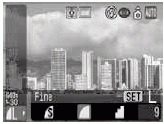
You can shoot the image right after selecting settings by pressing the shutter button. This screen will appear again, once the image is shot.
7. Press the <FUNC.> button.
8. Shoot the image.

- Some settings are not available with certain Shooting modes.