Untitled Document
Aligning the print heads
1. Select 'Printer Setup Utility' from the Utilities folder.
Note: For Mac OS X 10.5.x -
- In the Apple menu select System Preferences
Note: In versions of Mac OS X older than 10.4, open the IJ / BJ Printer Utility from the Library>Printers>Canon>BJPrinter>Utilities folder.
- Open Print & Fax.
- Make sure the correct printer is selected and, depending on OS version, click 'Open Print Queue...' or 'Print Queue...'.
- Click the Utility icon.
- Select the printer, then click 'Maintenance'.
2. Select the correct printer in Printer List and click the 'Utility' icon.

3. In the next window select the correct printer and click the 'Maintenance' button.

4. Select 'Custom Settings' in the drop-down list.

5. Check 'Align heads manually,' then click the 'Send' button.
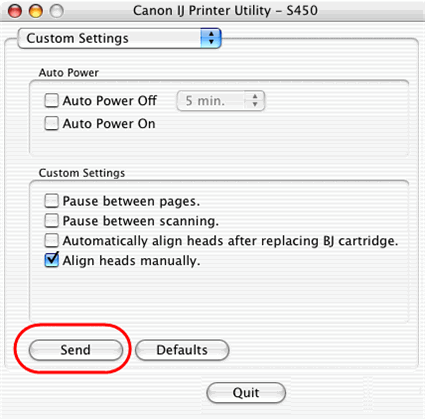
6. Click 'OK', then 'Quit'.
7. Select the correct printer in Printer List and click the 'Utility' icon.
8. In the next window select the correct printer and click the 'Maintenance' button.

9. Select 'Test Print' in the drop-down list and click the Print Head Alignment icon.

10. When this pattern is printed, click the 'Yes' button.
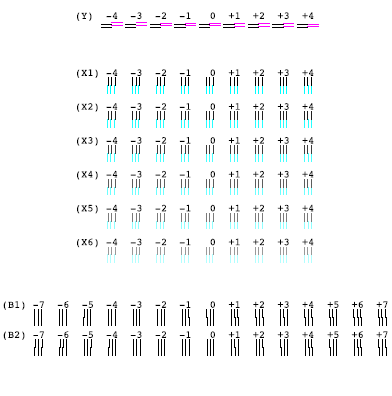
11. Check all the patterns in lines of (Y), from (X1) to (X6), and from (B1) to (B2). For each line enter the appropriate number where you see the lines perfectly aligned. Click 'Send'.

12. The printer then prints the High Resolution pattern. Check all the patterns in lines of (Y), from (X1) to (X6), and from (B1) to (B2). For each line enter the appropriate number where you see the lines perfectly aligned. Then click 'Send'.

13. Click 'Quit'.