When attempting to print, the error message Another computer is using this printer may appear when no other computers or devices are using the printer on the network.
If this occurs, try the following:
-
Hold down the Windows  key and type R. This will open a Run box.
key and type R. This will open a Run box.
-
Type control printers in this box, then click OK.
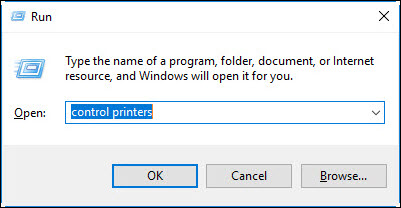
-
In the Devices and Printers window, remove any listings for the printer that have WS in the name by right-clicking them and selecting Remove device.
 If you see an option in the pop-up menu that says Delete print queue, select that and then select any listings that have WS in the name.
If you see an option in the pop-up menu that says Delete print queue, select that and then select any listings that have WS in the name.
-
Stop the print spooler and manually remove and existing print jobs.
-
Start the print spooler (shown in step 7 here).
-
Reinstall the printer driver.
If your product issue was not resolved after following the steps above, or if you require additional help, please create or log in to your Canon Account to see your technical support options.
Or if you still need help, visit our Canon Community by clicking the button below to get answers:

____________________________________________________________________________________________