Procedure for using Stitch Assist mode PowerShot SD790 IS.
| Article ID: ART102841 |
| |
Date published: 05/11/2015 |
| |
Date last updated: 08/15/2015 |
Description
Procedure for using Stitch Assist mode PowerShot SD790 IS.
Solution
-
 Stitch Assist Mode
Stitch Assist Mode
Stitch Assist can be used to shoot overlapping images that can later be merged or stitched to create a single panoramic image using computer software.
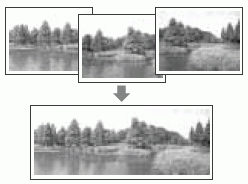
The overlapping seams of several images can be joined into a single panoramic image.

- To create the panorama at your computer, use the PhotoStitch software that came with your camera.
Framing a Subject
The PhotoStitch program detects the overlapping portions of adjoining images and merges them. When shooting, try to include a distinctive item (landmark) in the overlapping portions.
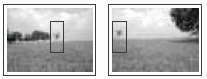

- Compose each frame so that it overlaps 30 to 50 % of the adjoining image. Try to keep the vertical misalignment to within 10 % of the image height.
- Do not include moving items in the overlap.
- Do not try to stitch images that include distant and close items. Objects may appear warped or doubled up.
- Make the brightness in each image consistent. The final image will appear unnatural if the difference in brightness is too great.
- For good results, pan (swivel) the camera to take successive shots.
- To shoot close-ups, slide the camera over the subject, keeping it parallel as you move.
Shooting
Images can be shot in two sequences in Stitch Assist mode.
 |
Left to right horizontally |
 |
Right to left horizontally |
1. Set the mode switch to  M and press the <FUNC./SET> button and use the <Control Dial> to choose the
M and press the <FUNC./SET> button and use the <Control Dial> to choose the  (Stitch Assist) shooting mode and press the <FUNC./SET> button.
(Stitch Assist) shooting mode and press the <FUNC./SET> button.

You can select from the following two shooting directions.
 Left to right Horizontally
Left to right Horizontally
 Right to left Horizontally.
Right to left Horizontally.
2. Shoot the first image in the Stitch Assist sequence.
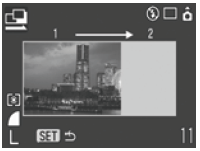
The exposure and white balance are set and locked with the first image and remains he same through the process.
3. Compose the second image using the first image as a reference so that the second image recorded overlaps a portion of the first shot.
4. Repeat the procedure for additional images.
- A sequence may contain up to 26 images.
- Once finished press the <FUNC./SET> button after the last shot to complete the procedure.

- The setting for the first image are applied to the second image onward.
- A custom white balance setting cannot be set in
 mode. To use a custom white balance setting, first set it in another Shooting mode.
mode. To use a custom white balance setting, first set it in another Shooting mode.
- The settings in place for the first image are locked in and cannot be changed for subsequent shots.
- A TV cannot be used as the monitor for shooting in this mode.