 Stitch Assist Mode
Stitch Assist Mode
Shooting in Stitch Assist mode
Use this mode when taking shots that you want to combine into a panorama. To create the panorama itself, you must stitch the images together at your computer.
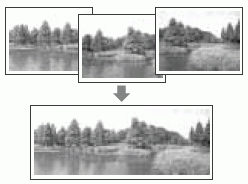
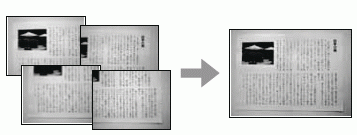
|

- To create the panorama at your computer, use the PhotoStitch software that came with your camera.
|
Framing a Subject
The PhotoStitch program detects the overlapping portions of adjoining images and merges them. When shooting, try to include a distinctive item (landmark) in the overlapping portions.
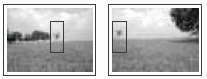
|

- Compose each frame so that it overlaps 30 to 50 % of the adjoining image. Try to keep the vertical misalignment to within 10 % of the image height.
- Do not include moving items in the overlap.
- Do not try to stitch images that include distant and close items. Objects may appear warped or doubled up.
- Make the brightness in each image consistent. The final image will appear unnatural if the difference in brightness is too great.
- For good results, pan (swivel) the camera to take successive shots.
- To shoot close-ups, slide the camera over the subject, keeping it parallel as you move.
|
Shooting
Images can be shot in the following 5 sequences in Stitch Assist mode.
|

|
Horizontally, left to right
|
|

|
Horizontally, right to left
|
|

|
Vertically, bottom to top
|
|

|
Vertically, top to bottom
|
|

|
Clockwise starting at the top left |
1. Turn the shooting mode dial to  .
.
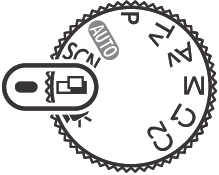
The LCD monitor will turn on.
2. Select the shooting direction
- Use the Main Control Dial as this will allow you to browser through the Stitch Assist options.
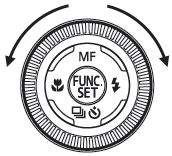
3. Shoot the first image.
- The exposure and white balance settings are set and locked with the first image.
4. Compose and shoot the second image so that it overlaps the first.
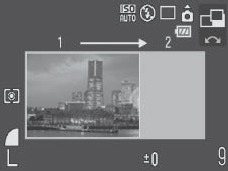
- Minor discrepancies in the overlap can be corrected with the software.
- An image can be retaken. Press the
 ,
,  ,
,  , or
, or  arrow on the omni selector to return to that frame.
arrow on the omni selector to return to that frame.
5. Use the same procedures to shoot the remaining frames.
A maximum of 26 images can be recorded.
6. Press the <FUNC./SET> button after the last shot.
|

- A custom white balance setting cannot be set in
 mode. To use a custom white balance setting, first set it in another Shooting mode. mode. To use a custom white balance setting, first set it in another Shooting mode.
- The settings in place for the first image are locked in and cannot be changed for subsequent shots.
- A TV cannot be used as the monitor for shooting in this mode.
|