Using the Copy Function Directly From The Printer
Instructions how to make copies without using the computer.
- Confirm that the printer is powered on and press the <Open> button. (The paper output tray will open.)
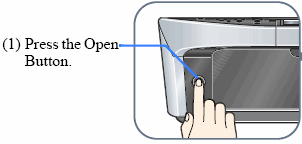
- Load paper in the auto sheet feeder or the cassette in the portrait orientation.
- Lift the document cover and set a document on the platen glass.
MEMO:
- Regardless of the document size, set it in the landscape orientation.
- Place the copying face down on the platen glass.
- Align the document with the alignment mark (shown as the arrow) on the lower right corner of the platen glass.
Note: The machine cannot scan the area approximately 3 mm from the front and right edges of the platen glass.
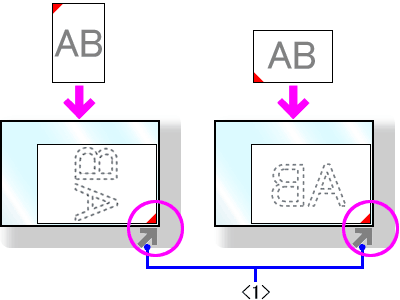
< 1 > Alignment Mark
- Close the document cover gently.
- Confirm that the printer is in Copy mode. If the printer is not in Copy mode, press the <COPY> button to switch into Copy mode.
- Check the copy settings, following the procedures below carefully.
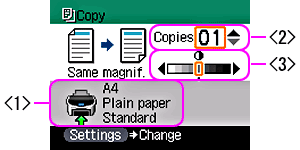
< 1 > Check the paper size and media type.
< 2 > Use the up / down cursor button to specify the number of copies.
< 3 > Use the right / left cursor button to adjust the intensity.
Memo: Pressing the right cursor button increases the intensity. Pressing the left cursor button decreases the intensity.
- Press the <Color> button for color copying, or the <Black> button for black & white copying. (The printer starts copying.)
Note: To cancel copying, press the <Stop/Reset> button.