Your IVY Mini Photo Printer works with iOS® and Android™ devices. You can take pictures and print them right away, print pictures already stored on your device and even draw on images.
Follow the instructions below to learn how to download and use the IVY Mini Photo Printer from the Canon Mini Print app.
 Bluetooth® must be enabled on your mobile device in order to print.
Bluetooth® must be enabled on your mobile device in order to print.
Download and launch the app
-
Go to the App Store® (for iOS) or the Google Play™ Store (for Android) and search for Canon Mini Print app.
-
Follow the instructions to download the app to your mobile device.
-
After the app installs on your device, tap its icon to launch it.
-
An End User License Agreement will appear. Read the agreement, then tap Accept to continue.
-
Read each information screen, then swipe through to the next.
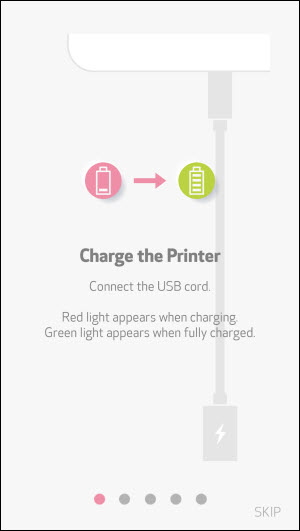
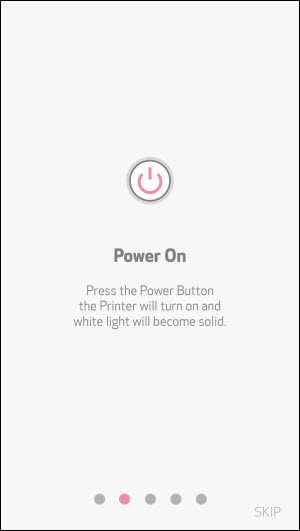
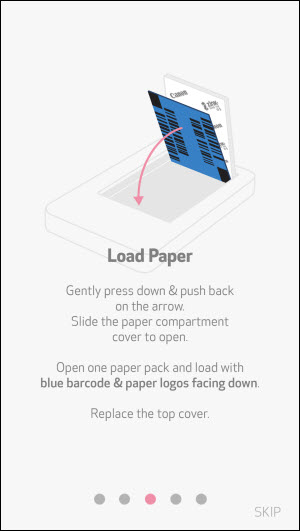
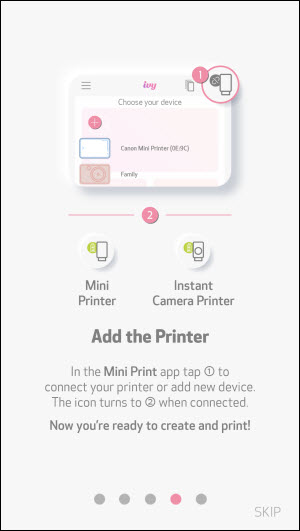
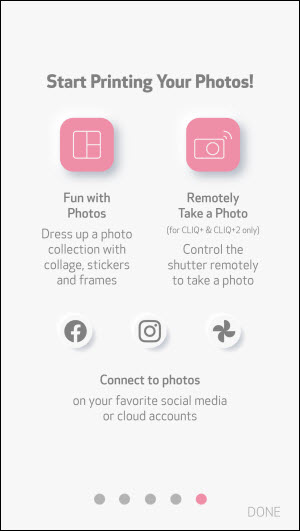
-
Tap DONE. The main screen for Canon Mini Print displays.
Set up your mobile device to work with the IVY Mini
To set up your mobile device through Canon Mini Print, follow these steps:
-
Go to Bluetooth settings for your device and enable Bluetooth if it's not already active.
-
In the main screen of Canon Mini Print, tap the plus sign under Choose your device.
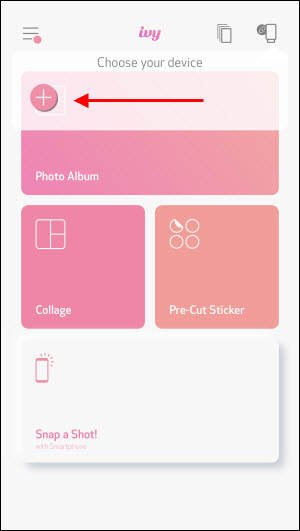
-
Your mobile device searches for nearby Bluetooth enabled devices. Tap on the listing for the Canon Mini Printer when it appears.
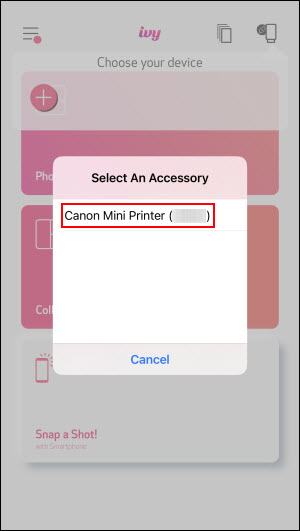
-
The printer pairs with your mobile device. The printer icon at the upper right corner of the main screen will have a green symbol next to it.
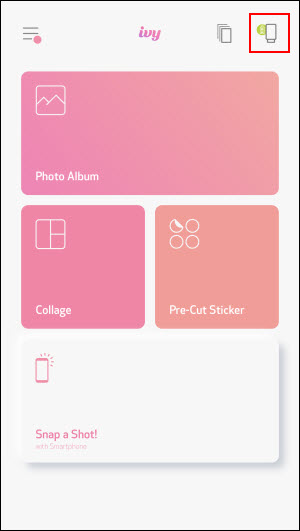
-
Make sure to load paper in your printer. Your IVY Mini Photo printer is ready for use with Canon Mini Print.
If your product issue was not resolved after following the steps above, or if you require additional help, please create or log in to your Canon Account to see your technical support options.
Or if you still need help, visit our Canon Community by clicking the button below to get answers:

____________________________________________________________________________________________