Service Notice: Windows 10 Scanning for imageCLASS
| Article ID: ART165939 | | | Date published: 07/07/2016 | | | Date last updated: 11/01/2018 |
Description
This notice is to inform our customers of the situation described below along with Canon’s support actions.
Solution
Service Notice: Windows Scanning for imageCLASS

Attention imageCLASS Customers:
This notice is to inform our customers of the situation described below along with Canon’s support actions. We strive to deliver industry leading service and support, and we value the trust our customers have placed in us. We offer our sincerest apologies to any customer who may be inconvenienced.
Since the update to Windows 8, 8.1 or 10, we have discovered many of our customers have been experiencing troubles scanning with some of our imageCLASS models whether connected via the network or USB after performing a Windows update.
On July 7, 2016, Canon Inc. released an updated imageCLASS 32-bit & 64-bit Patch for Network Scan & USB Scan for Windows 8, 8.1 and 10. This patch is a more comprehensive update to a prior version that is intended to address an issue that prevents both scanning over a network or with a USB connection after performing a Windows update.
If you are NOT able to scan over a network or with a USB connection, please follow our Windows 8, 8.1 & 10 Scanning Solution Matrix below to find Canon’s recommended steps for your imageCLASS model and your connection type.
Begin by finding your imageCLASS model in the first column and then choose your connection type (Network or USB) and there you will see Canon’s recommendation on which file to download. For example, if you are using the MF515dw and have trouble scanning via USB, then the solution is to install the latest MF Driver from usa.canon.com/support. If you are scanning via the network, then the solution is to install the Patch.
You can click on any blue text hyperlink to bring you directly to our Canon Support webpage.
Important: Please refer to both the Windows 8, 8.1 & 10 Scanning Solution Matrix as well as the instructions that follow for “How to Install Latest imageCLASS MF Driver Solution for USB Scanning” / “How to Install Patch Solution for Network Scanning or USB Scanning” before proceeding.
How To Install Latest imageCLASS MF Driver Solution for USB Scanning
How To Install Patch Solution for Network Scanning or USB Scanning
If the latest imageCLASS MF drivers referenced in the Matrix are already installed, skip to Step 3.
*Further updates will be released as they become available. Please stay tuned. Thanks for your continued support!
For assistance, please contact our award winning customer service below.
Canon Customer Support Center
Monday - Friday 8am to 8pm ET
1(800) OK-CANON
1(800) 652-2666
TDD: 1-866-251-3752
Support options and hours of operations: usa.canon.com/support

Attention imageCLASS Customers:
This notice is to inform our customers of the situation described below along with Canon’s support actions. We strive to deliver industry leading service and support, and we value the trust our customers have placed in us. We offer our sincerest apologies to any customer who may be inconvenienced.
Since the update to Windows 8, 8.1 or 10, we have discovered many of our customers have been experiencing troubles scanning with some of our imageCLASS models whether connected via the network or USB after performing a Windows update.
On July 7, 2016, Canon Inc. released an updated imageCLASS 32-bit & 64-bit Patch for Network Scan & USB Scan for Windows 8, 8.1 and 10. This patch is a more comprehensive update to a prior version that is intended to address an issue that prevents both scanning over a network or with a USB connection after performing a Windows update.
If you are NOT able to scan over a network or with a USB connection, please follow our Windows 8, 8.1 & 10 Scanning Solution Matrix below to find Canon’s recommended steps for your imageCLASS model and your connection type.
Begin by finding your imageCLASS model in the first column and then choose your connection type (Network or USB) and there you will see Canon’s recommendation on which file to download. For example, if you are using the MF515dw and have trouble scanning via USB, then the solution is to install the latest MF Driver from usa.canon.com/support. If you are scanning via the network, then the solution is to install the Patch.
You can click on any blue text hyperlink to bring you directly to our Canon Support webpage.
Important: Please refer to both the Windows 8, 8.1 & 10 Scanning Solution Matrix as well as the instructions that follow for “How to Install Latest imageCLASS MF Driver Solution for USB Scanning” / “How to Install Patch Solution for Network Scanning or USB Scanning” before proceeding.
| Windows 8, 8.1 and 10 Scanning Solution Matrix | 7/6/2016 | |||
| imageCLASS Model | Network Scanning | USB Scanning | Latest Driver Version | |
| imageCLASS MF515dw | Install Patch from usa.canon.com/support | Install latest imageCLASS MF driver from usa.canon.com/support | v21.55 or later | |
| imageCLASS MF416dw imageCLASS MF414dw imageCLASS MF419dw imageCLASSD1520 imageCLASS D1550 |
Install Patch from usa.canon.com/support | Install latest imageCLASS MF driver from usa.canon.com/support | v21.55 or later | |
| Color imageCLASS MF624Cw Color imageCLASS MF628Cw Color imageCLASS MF726Cdw Color imageCLASS MF729Cdw |
Install Patch from usa.canon.com/support | Install latest imageCLASS MF driver from usa.canon.com/support | v21.60 or later | |
| Color imageCLASS MF810Cdn Color imageCLASS MF820Cdn |
Install Patch from usa.canon.com/support | Install latest imageCLASS MF driver from usa.canon.com/support | v21.32 or later | |
| imageCLASS MF212w imageCLASS MF216n imageCLASS MF217w imageCLASS MF227dw imageCLASS MF229dw |
Install Patch from usa.canon.com/support | Install latest imageCLASS MF driver from usa.canon.com/support | v21.20 or later | |
| imageCLASS MF6160dw imageCLASS MF6180dw |
Install Patch from usa.canon.com/support | Install latest imageCLASS MF driver from usa.canon.com/support | v20.95 or later | |
| Color imageCLASS MF8280Cw Color imageCLASS MF8580Cdw |
Install Patch from usa.canon.com/support | Install latest imageCLASS MF driver from usa.canon.com/support | v20.85 or later | |
| imageCLASS MF4770n imageCLASS MF4880dw imageCLASS MF4890dw |
Install Patch from usa.canon.com/support | Install latest imageCLASS MF driver from usa.canon.com/support | v20.90 or later | |
| imageCLASS D530 | Not Applicable | Install latest imageCLASS MF driver from usa.canon.com/support | v20.90 or later | |
| imageCLASS MF3010 imageCLASS MF5950dw imageCLASS MF5960dn imageCLASS D1320 imageCLASS D1350 imageCLASS D1370 |
Install Patch from usa.canon.com/support | Install latest imageCLASS MF driver from usa.canon.com/support | v20.95 or later | |
| imageCLASS MF4570dw Color imageCLASS MF8080Cw Color imageCLASS MF8380Cdw |
Install Patch from usa.canon.com/support | * Install Patch from usa.canon.com/support | ** v20.55 or later | |
| imageCLASS MF4450 imageCLASS MF4570dn |
Install Patch from usa.canon.com/support | * Install Patch from usa.canon.com/support | ** v20.31 or later | |
| imageCLASS D550 | Not Applicable | * Install Patch from usa.canon.com/support | ** v20.31 or later | |
| imageCLASS MF5850dn imageCLASS MF5880dn |
Not Applicable | * Install Patch from usa.canon.com/support | ** v20.15 or later | |
| imageCLASS MF8050Cn imageCLASS MF8350Cdn |
Install Patch from usa.canon.com/support | * Install Patch from usa.canon.com/support | ** v20.05 or later | |
| imageCLASS D1120 imageCLASS D1150 imageCLASS D1170 imageCLASS D1180 |
Not Applicable | * Install Patch from usa.canon.com/support | ** v2.70 or later | |
| imageCLASS MF4350d imageCLASS MF4370dn imageCLASS D420 imageCLASS D480 |
Not Applicable | * Install Patch from usa.canon.com/support | ** v2.70 or later | |
| imageCLASS MF4270 | Not Applicable | * Install Patch from usa.canon.com/support | ** v2.10 or later | |
| imageCLASS MF4150 | Not Applicable | * Install Patch from usa.canon.com/support | ** v2.0 or later | |
| imageCLASS MF3110 imageCLASS MF3111 imageCLASS MF3240 imageCLASS MF4690 imageCLASS MF5730 imageCLASS MF5750 imageCLASS MF5770 imageCLASS MF6530 imageCLASS MF6540 imageCLASS MF6550 imageCLASS MF6560 imageCLASS MF6560CX imageCLASS MF6580 imageCLASS MF6580CX imageCLASS MF6590 imageCLASS MF6595 imageCLASS MF6595CX imageCLASS MF8180c |
Not Applicable | * Install Patch from usa.canon.com/support | ** v3.0 or later | |
| * NOTE: If you are using USB scanning, be aware that it may cease functioning after any future upgrade to Windows. If this occurs, install the patch again. ** NOTE: Latest driver not required for scan fix on these, install the Patch. |
||||
How To Install Latest imageCLASS MF Driver Solution for USB Scanning
- Uninstall the Canon MF Drivers from the Control Panel > Programs and Features.
A. Log on to the computer with an administrator account.
B. Display [Programs and Features].
C. Select the MF Drivers that you want to uninstall, and click [Uninstall/Change].
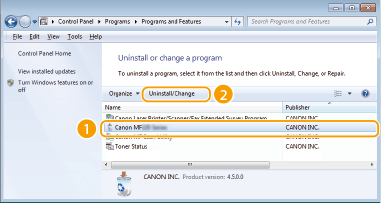
D. Click [Delete].
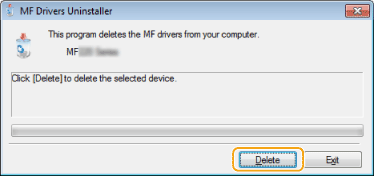
E. Click [Yes].
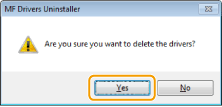
The uninstall starts. - Download and install the latest imageCLASS MF driver from the Canon USA Support website, (including both the Printer driver and ScanGear scan driver). Be sure to enter your imageCLASS model and select it from the displayed list. Then view the Recommended Downloads section from the Drivers & Downloads tab for the latest MF driver.
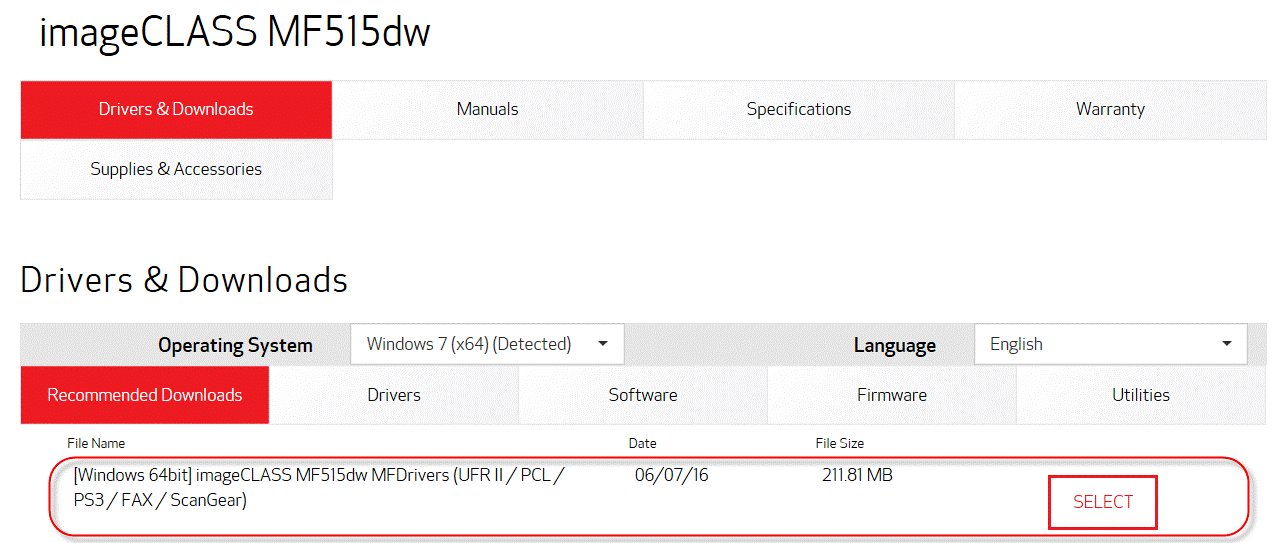
- After installing the driver, Restart (not Shut down) the PC.
How To Install Patch Solution for Network Scanning or USB Scanning
If the latest imageCLASS MF drivers referenced in the Matrix are already installed, skip to Step 3.
- Download and install the latest imageCLASS MF driver from the Canon USA Support website, (including both the Printer driver and ScanGear scan driver). Be sure to enter your imageCLASS model and select it from the displayed list. Then view the Recommended Downloads section from the Drivers & Downloads tab for both the latest MF driver and the Scan Patch.
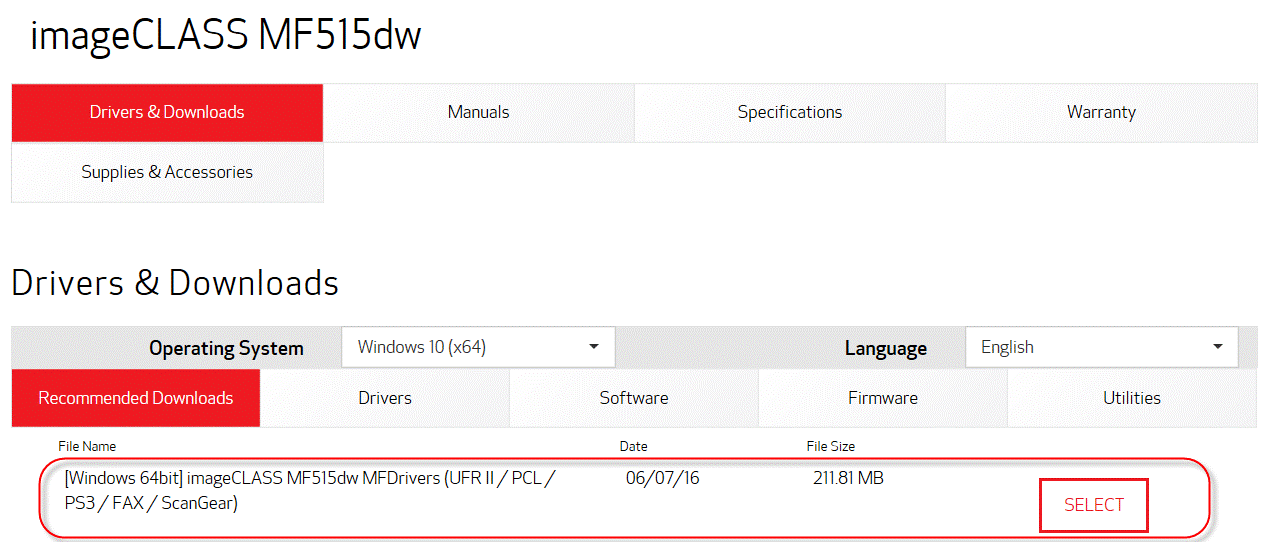
- Restart (not Shut down) the PC. If you do not restart the PC, the patch may not take effect.
- Download and install the 32-bit & 64-bit Patch for Network Scan, USB Scan.

- After installing the patch, if the message that prompts you to restart your PC is displayed, restart (not Shut down) the PC. If you do not restart, the patch may not take effect.
*Further updates will be released as they become available. Please stay tuned. Thanks for your continued support!
For assistance, please contact our award winning customer service below.
Canon Customer Support Center
Monday - Friday 8am to 8pm ET
1(800) OK-CANON
1(800) 652-2666
TDD: 1-866-251-3752
Support options and hours of operations: usa.canon.com/support
