 Erasing Images
Erasing Images
You can either select and erase images one by one or erase them in one batch. Protected images will not be erased.
Once an image is erased, it cannot be recovered. Make sure you no longer need the image before erasing it. To prevent important images from being erased accidentally, protect them. Erasing a  image will erase the RAW and JPEG images.
image will erase the RAW and JPEG images.
Erasing a Single Image
| |
1 Playback the image to be erased. |
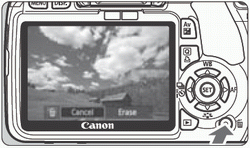 |
2 Press the < > button. > button.
- The erase dialog will appear at the bottom of the screen.
|
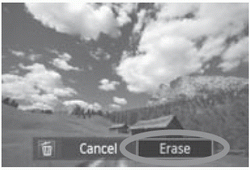 |
3 Erase the image.
- Select [Erase], then press <
 >. The image displayed will be erased. >. The image displayed will be erased.
|
Checkmarking < > Images to be Erased in a Batch
> Images to be Erased in a Batch
- By checkmarking the images to be erased, you can erase multiple images at one time.
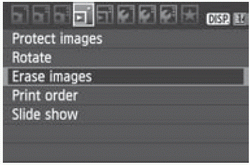 |
1 Select [Erase images].
- Under the [
 ] tab, select [Erase images], then press < ] tab, select [Erase images], then press < >. >.
|
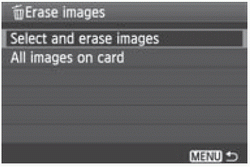 |
2 Select [Select and erase images].
- Select [Select and erase images], then press <
 >. >.
- The images will be displayed.
- To display the three-image display, press the <
 > button. To return to the single-image display, press the < > button. To return to the single-image display, press the < > button. > button.
|
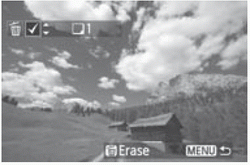 |
3 Select the images to be erased.
- Select the images to be erased and press the <
 > key. > key.
- The <
 > icon will be displayed on the upper left. > icon will be displayed on the upper left.
- To erase other images, repeat step 3.
|
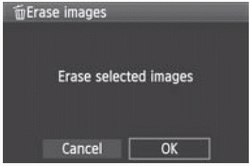 |
4 Erase the images.
- Press the <
 > button. > button.
- Select [OK], then press <
 >. >.
- The selected images will be erased.
|
Erasing All Images in the Card
You can also erase all the images in the card. When the [ Erase images] menu is set to [All images on card], all the images in the card will be erased.
Erase images] menu is set to [All images on card], all the images in the card will be erased.
To also erase protected images, format the card