Registering/Editing File Server Addresses (imageCLASS MF7480/MF7470 Only)
| Article ID: ART102600 |
| |
Date published: 05/11/2015 |
| |
Date last updated: 11/04/2015 |
Solution
1. Press  (Additional Functions).
(Additional Functions).
2. Press [Address Book Settings]  [One-touch Buttons].
[One-touch Buttons].
If a password has been set for the Address Book, enter the password using  (numeric keys), then press [OK] to enter the Address Book Settings menu. The Register One-touch Button screen appears.
(numeric keys), then press [OK] to enter the Address Book Settings menu. The Register One-touch Button screen appears.
3. Select a one-touch button to store or change, then press [Register/Edit].
4. Press [File].
If you select a one-touch button already storing a destination, skip this step.
5. Press the Protocol drop-down list, then select the desired protocol.
[FTP]: Select this protocol if you are sending documents to a computer running Sun Solaris 2.6 or later, Mac OS X, Internet Information Services 5.0 under Windows 2000 Server, Internet Information Services 5.1 under Windows XP Professional, Internet Information Services 6.0 under Windows 2003 Server, Internet Information Services 7.0 under Windows Vista, or Red Hat Linux 7.2.
[Windows (SMB)]: Select this protocol if you are sending documents to a computer running UNIX/Linux (Samba 2.2.8a or later) or Windows 98/Me/2000/XP/Server 2003/Vista.
6. Set [Host Name], [File Path], [User], and [Password].
7. Press [Next].
8. Enter a name for file server address (up to 16 characters), then press [OK].
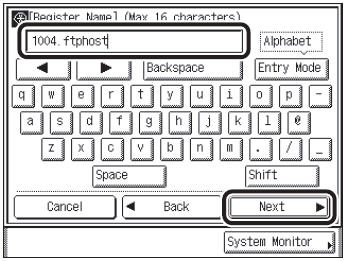
note:
The first character that you enter for the name is used for sorting the address list when you press keys, such as [ABC] and [DEF], on the Address Book screen.
9. Enter a name for the one-touch button (up to 12 characters), then press [OK].
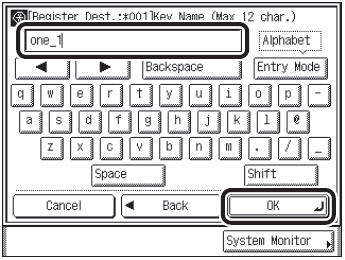
10. Press [Done] repeatedly until the Send Basic Features screen appears.