If the card is new or was previously formatted by another camera or personal computer, formatting the card with the camera is recommended.
The procedures for initializing a memory card with the camera are explained here.
|
Attention:
When the card is formatted, all images and data in the card will be erased. Even protected images will be erased, so make sure there is nothing you need to keep. If necessary, transfer the images to a personal computer, etc., before formatting the card.
|
Formatting the Card
1. Set the power switch to < ON >.
2. Press the < MENU > button to bring up the menu.
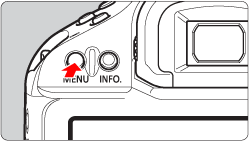
3. Turn the < Main Dial > to select [  ] .
] .
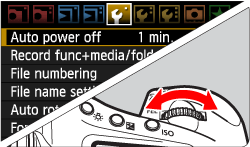
4. Turn the < Quick Control Dial > to select [Format] then press < SET > .

5. Select the card that you want to initialize.
- [
 ] ] is the CF card, and [
] ] is the CF card, and [  ] is the SD card.
] is the SD card.
- Turn the < Quick Control Dial > to select the card, then press < SET > .
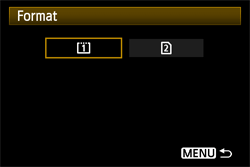
6. Select [OK], then press < SET >.
- The card will be formatted.
- When the formatting is completed, the menu will reappear.
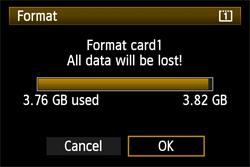
|
Important:
When the card is formatted or data is erased, only the file management information is changed. The actual data is not completely erased. Be aware of this when selling or discarding the card. When discarding the card, execute low-level formatting or destroy the card physically to prevent the data from being leaked.
|
|
Reference:
The card capacity displayed on the card format screen might be smaller than the capacity indicated on the card.
|
About Low-level Formatting
If the writing speed to the SD card is slower than usual or if you want to completely erase the data in the SD card, checkmark [Low level format] and format the card.
To carry out low level formatting, follow the procedure in step 5 to select [  ] .
] .
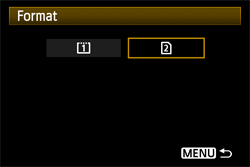
6. Check whether [Low level format] appears on the screen, and then press <  > .
> .
- The [Low level format] option will be checked [
 ] .
] .
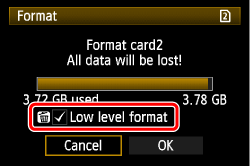
7. With the [  ] mark displayed, select [OK], and then press the < SET > button.
] mark displayed, select [OK], and then press the < SET > button.
- Low level formatting will start.
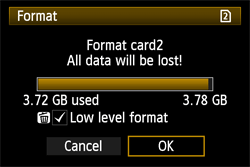
|
Note:
- Since low-level formatting will erase all recordable sectors in the SD card, the formatting will take longer than normal formatting.
- You can stop the low-level formatting by selecting [Cancel]. Even in this case, normal formatting will have been completed and you can use the SD card as usual.
|