|
Use the numeric keys to enter text and values.
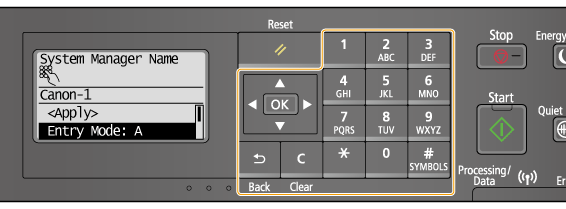
Switching the Type of Text
Press  to switch the type of text that is entered. The currently selected type of text is indicated by the "A", "a", or "12" of <Entry Mode>.
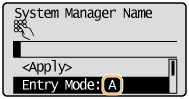
NOTE
You can also select <Entry Mode> and press  to switch the type of text.
Types of Text That Can Be Entered
The text that can be entered using the numeric keys and  are listed below.
| Key |
A |
a |
12 |
 |
@ . - _ / |
1 |
 |
ABC |
abc |
2 |
 |
DEF |
def |
3 |
 |
GHI |
ghi |
4 |
 |
JKL |
jkl |
5 |
 |
MNO |
mno |
6 |
 |
PQRS |
pqrs |
7 |
 |
TUV |
tuv |
8 |
 |
WXYZ |
wxyz |
9 |
 |
(Not available) |
0 |
 |
(space) - . * # ! " , ; : ^ ` _ = / | ' ? $ @ % & + \ ~ ( ) [ ] { } < > |
(Not available) |
NOTE
Press  or select <Symbol> and press  when the type of text that is entered is <A> or <a> to display a screen for selecting symbols. Use the  /  /  /  keys to select the symbol to enter, and press  .
Deleting Text
One character is deleted each time  is pressed. Press and hold  to delete all of the entered text.
Moving the Cursor (Entering a Space)
Press  or  to move the cursor. To enter a space, move the cursor to the end of the text, and press  .
Example of Entering Text and Numbers
Example: "Canon-1"
1. Press  repeatedly until <A> is selected.
2. Press  repeatedly until the letter "C" is selected.
3. Press  repeatedly until <a> is selected.
4. Press  repeatedly until the letter "a" is selected.
5. Press  repeatedly until the letter "n" is selected.
6. Press  repeatedly until the letter "o" is selected.
7. Press  repeatedly until the letter "n" is selected.
8. Press  repeatedly until the symbol "-" is selected.
9. Press  repeatedly until <12> is selected.
10. Press  .
11. Press  /  to highlight <Apply>, and then press  .
|