Using the LCD Monitor
Information Displayed on the LCD Monitor
The LCD monitor can be used to compose images while shooting, adjust menu settings and play back recorded images. Icons showing the camera's status and setting contents appear on the LCD monitor.
 The image in the LCD monitor will darken in strong sunlight or bright light. This does not constitute a malfunction. The image in the LCD monitor will darken in strong sunlight or bright light. This does not constitute a malfunction. |
Shooting Mode (  ,
,  ), Playback Mode (
), Playback Mode (  ).
).
Press the <DISP.> button.
The display mode changes as follows with each press.
|
Shooting Mode Screens
|
Playback Mode Screens
|
|

|

|

- The LCD monitor setting (On or Off) is saved by the camera when the power is turned off so that the same setting is automatically available when the power is turned on again. However, the setting may be lost when the power has been turned off after the "Change the battery pack" message has displayed, while the LCD monitor was on in Shooting mode.
- In the
 , ,  , ,  , and , and  modes, the LCD monitor turns on regardless of its On/Off setting. modes, the LCD monitor turns on regardless of its On/Off setting.
- In index playback mode, the detailed display is not available
|
Information Displayed on the LCD Monitor
When shooting or playing back images, the shooting information, review information or replay information appears on the LCD monitor.
Shooting Information (Shooting Mode)
When setting the flash, continuous mode, self-timer, macro mode, infinity mode, or the metering method, the shooting information displays on the LCD monitor for approximately 6 seconds even if the LCD monitor is set to Standard (No Information) or Off. It may not display under some circumstances, depending on the selected settings.
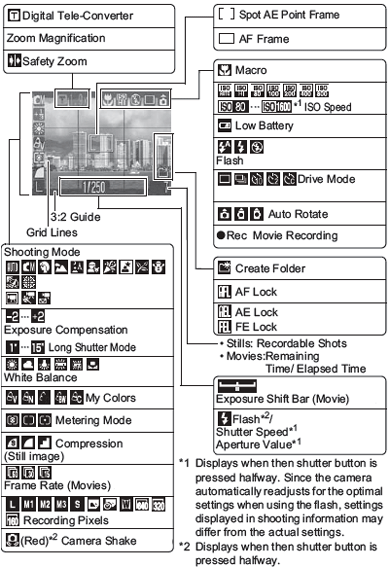
* Appears even if the LCD monitor is set to Standard (No Information).
Zoom powers indicate the combined optical and digital amount of zoom. These figures appear when the digital zoom is activated.
Playback Information: Standard (Playback Mode)

Playback Information: Detailed (Playback Mode)
Click here for Histogram Function explanation.
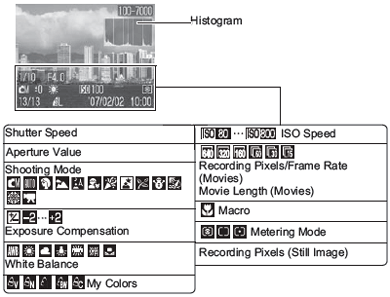
The following information may also be displayed with some images.
|

|
A sound file in a format other than the WAVE format is attached or the file format is not recognized. |
|

|
JPEG file with format not conforming to Design rule for Camera File System Standards |
|

|
RAW format file |
|

|
File with unrecognized format |
The brightness of the LCD monitor can be adjusted to better suit the shooting conditions. When shooting in dark conditions, the camera will also automatically brighten the LCD monitor.
Night Display
When shooting in dark conditions, the camera automatically brightens the LCD monitor to suit the brightness of the subject*, making it easier to frame the subject.
*Noise will appear, and the movements of the subject will appear irregular in the LCD monitor. The brightness of the image displayed in the monitor, and the brightness of the actual image recorded will be different.
 A slow shutter speed has likely been selected because of insufficient lighting if the upper indicator beside the viewfinder blinks orange after the metering preparations are complete and the camera shake icon A slow shutter speed has likely been selected because of insufficient lighting if the upper indicator beside the viewfinder blinks orange after the metering preparations are complete and the camera shake icon  appears in the LCD monitor. Set the flash to or appears in the LCD monitor. Set the flash to or  , ,  or affix the camera to a tripod to shoot. or affix the camera to a tripod to shoot. |

- Right after a shot is taken, the image and its information appear in the LCD monitor for 2 seconds (or for the number of seconds selected if the review time was changed (2 - 10 sec.)) even if you release the shutter button. If you continue to press the shutter button right after shooting an image, or press the <FUNC./SET> button while the image is displayed, the image will continue to display.
- While a recorded image is displayed on the LCD monitor, you can check the exposure with the graph (Histogram) that shows the distribution of the brightness data. If the exposure requires adjustment, set the exposure compensation and re-shoot. Press the <DISP.> button if the histogram and other information are not shown.
|
 Please note that image information recorded by this camera may not display correctly on other cameras and image information recorded by other cameras may not display correctly on this camera. Please note that image information recorded by this camera may not display correctly on other cameras and image information recorded by other cameras may not display correctly on this camera. |
Histogram Function
The histogram is a graph that allows you to judge the brightness of the shot image. The greater the bias toward the left in the graph, the darker the image. The greater the bias toward the right, the brighter the image. If the image is too dark, adjust the exposure compensation to a positive value. Similarly, adjust the exposure compensation to a negative value if the image is too bright.
| -- |
--Sample Histograms
|
-- |
|

|

|

|
|
Dark Image
|
Balanced Image
|
Bright Image
|