Performing Nozzle Test and Head Cleanings - Mac OS X
If the prints are faint or streaks are printed, the print head nozzles may be clogged. Those phenomena can be improved by performing print head cleaning or print head deep cleaning. Also, you can check the cleaning results by printing the Nozzle Check Pattern after cleaning.
Note: After confirming that the interface cable connects the printer to the computer and the printer is turned ON, please perform the following. Confirm that a print job is not in progress, then launch the IJ Printer Utility.
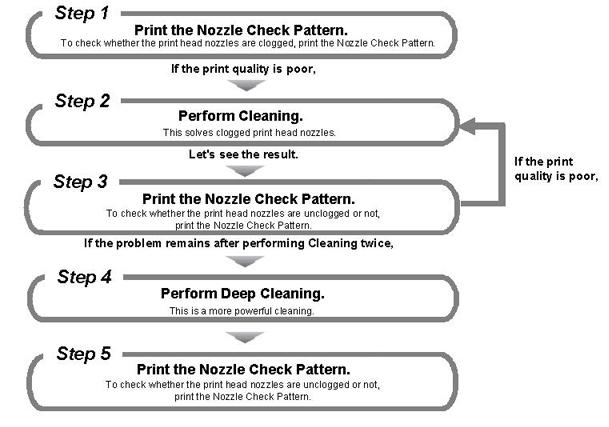
Note: In Nozzle Check Pattern printing after print head deep cleaning, if missing lines in the pattern are not improved, the ink cartridges may be defective.
1. Launch the IJ Printer Utility.
2. From the pop-up menu, select 'Test Print'.
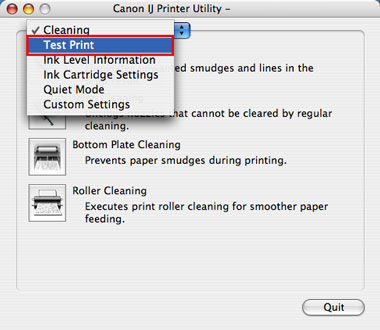
3. Click the 'Nozzle Check' icon.

The layout of the Maintenance sheet varies depending on the printer you are using.
4. After Checking that A4 or letter size plain paper is set in the auto sheet feeder, click 'Print Check Pattern'.
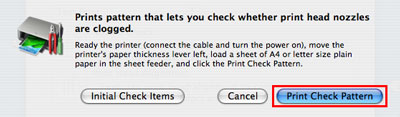
Note: When Initial Check Items is clicked, the confirmation items before performing nozzle check pattern printing will be displayed.
5. Nozzle check pattern printing will start.
6. Examine the nozzle check pattern output.
The output is normal when:
Note: Since this is a scanned copy of the Pro9000 test page, the colors you view on your monitor may differ slightly from what is actually printed.
Color ink: White streaks are not visible in the pattern.
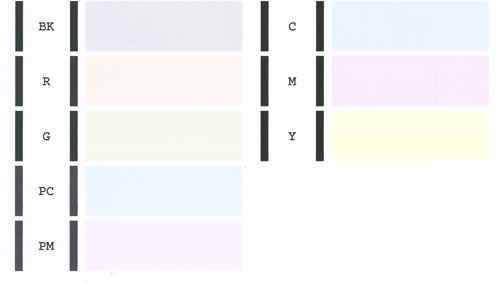
The pattern may vary depending on the printer.
The output is not normal when:
- No color is printed. (Nothing appears on the output.)
- There is any color which is not printed at all.
- There are white streaks in the color ink pattern.

7. Determine whether the Nozzle Check Pattern is normal or not, and perform the following based on the screen below:

When the output is normal:
Click 'Quit' to finish the pattern check.
When the output is not normal:
Click 'Cleaning' to perform print head cleaning.
8. Select the target ink for Cleaning, then click 'OK'.
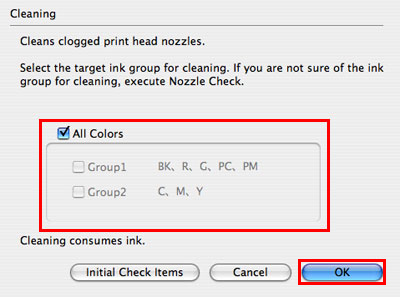
Note: Print head cleaning consumes a certain amount of ink. Do print head cleaning only when necessary. When Initial Check Items is clicked, the confirmation items before performing print head cleaning will be displayed.
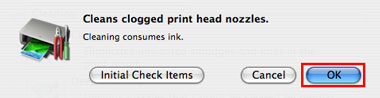
9. Print head cleaning starts.
The Power lamp will blink and print head cleaning of the print head nozzles starts. The blink stops when print head cleaning is over. Until print head cleaning completes, do not try other operations. Print head cleaning will take about 60 seconds.
10. Print the Nozzle Check Pattern to examine the print head status.
Confirm that sheets of A4 or letter size plain paper are loaded in the auto sheet feeder, and click 'Print Check Pattern'.
Note: When Initial Check Items is clicked, the confirmation items before performing nozzle check pattern printing will be displayed.
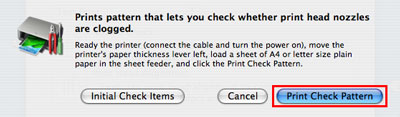
11. Nozzle check pattern printing will start.
12. Examine the printed Nozzle Check Pattern. (The examination method is the same as the step 6 and 7.)
13. Perform print head cleaning again. (Same as the steps 9 to 12.)
Note: If the pattern is still abnormal, perform print head deep cleaning. Print head deep cleaning consumes a larger amount of ink than normal cleaning. Perform print head deep cleaning only when necessary.
14. From the pop-up menu, select 'Cleaning'.
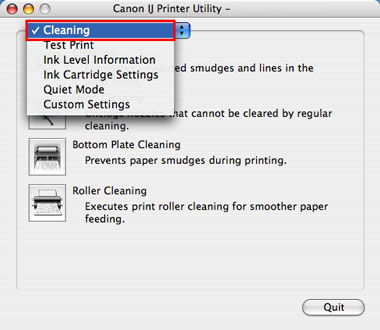
15. Click 'Deep Cleaning'.
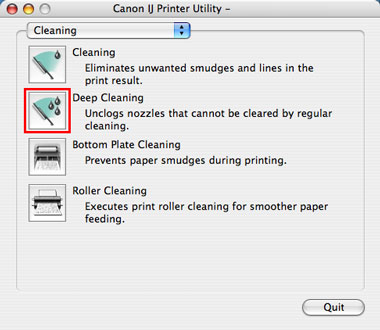
16. Select the target ink for Cleaning, then click 'OK'.
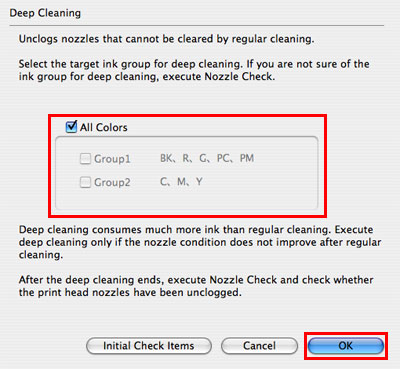
Note: When Initial Check Items is clicked, the confirmation items before performing nozzle check pattern printing will be displayed.
17. Print head deep cleaning starts.
The Power lamp will blink and print head cleaning of the print head nozzles starts. The blink stops when print head cleaning is over. Until print head cleaning completes, do not try other operations. Print head cleaning will take about 2 to 3 minutes.
18. To check whether the clogged print head nozzles were improved, print the Nozzle Check Pattern again.
19. If the printed pattern is still abnormal, finish the pattern check. The print head may be defective.
Note: Turn the printer off and letting it sit for 24 hours or more, then do Deep Cleaning again. The wait time may allow dried ink in clogged print head nozzles to liquify, and resolve the problem.
How to open the IJ Printer Utility (Mac OS X)
To open the IJ Printer Utility, perform the following.
Note: After confirming that the cable connects the printer to the computer and the printer is powered on, follow the procedures below.
1. Open 'Applications', 'Utilities', and double-click the 'Printer Setup Utility' icon.
Note: The name of Printer Setup Utility varies according to the Mac OS X version.
When your Mac OS X version is older than 10.3.x, double-click 'Print Center'.

*This image is an example using Mac OS X Ver. 10.3.x.
Note: If you are using Mac OS X 10.5.x, from the Apple menu click 'System Preferences'.
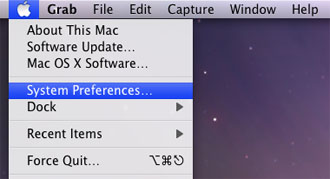
From 'System Preferences', open 'Print & Fax'.
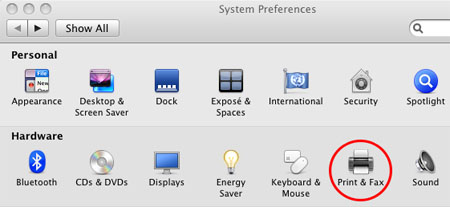
From the 'Print & Fax' window, click 'Print Queue' and then click the 'Utility' icon.
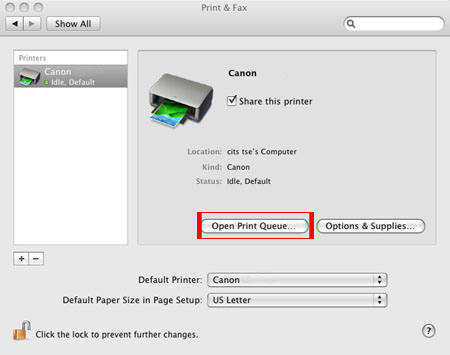
2. In the Printer List, select the printer name you are using, and click 'Utility' in the toolbar.
Note: If the printer name is not displayed, click 'Add' to detect the printer you are using.
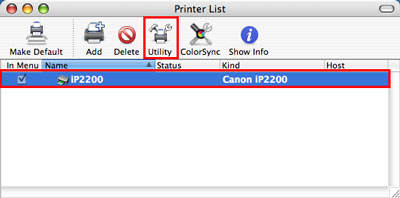
*The image is an example using the iP2200 model.
3. Similarly, select the printer name you are using in the Printer List, and click 'Maintenance'.
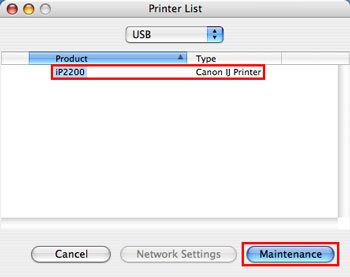
4. The IJ Printer Utility is launched.
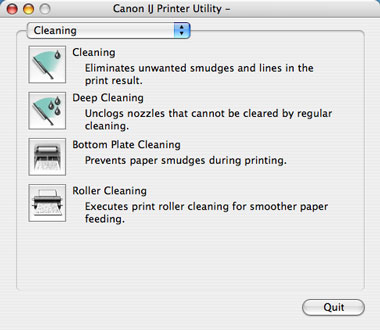
*Display may vary depending on the printer model.
TOP