Using the Address Book Key (Fax)
[Address Book] search enables you to search for a recipient registered in the machine. This is useful when you forget which one-touch key or coded dial code the recipient you want is registered under.
1. Place documents.

2. Press  [SEND/FAX] /
[SEND/FAX] /  [FAX].
[FAX].
3. Press  [SEND/FAX] repeatedly to select <FAX>, then press [OK].
[SEND/FAX] repeatedly to select <FAX>, then press [OK].
For the D1150, skip this step.

4. Press  [Address Book] repeatedly to select <NAME SEARCH> or <ADD/TEL SEARCH>, then press [OK].
[Address Book] repeatedly to select <NAME SEARCH> or <ADD/TEL SEARCH>, then press [OK].
- <NAME SEARCH>: Searches a destination by name.
- <ADD/TEL SEARCH>: Searches a destination by fax number.
- If no recipient is registered in the Address Book, <NOT REGISTERED> is displayed.


5. Use  -
-  ,
,  [numeric keys] to enter the first letter of the recipient's name or the first part of the fax number.
[numeric keys] to enter the first letter of the recipient's name or the first part of the fax number.
For example, if you want to search for a name that starts with the letter "C", press  (ABC). Entries starting with the letter you entered are displayed if any entries are registered. You can switch the input mode by pressing
(ABC). Entries starting with the letter you entered are displayed if any entries are registered. You can switch the input mode by pressing  [Tone].
[Tone].
- [:A]: Letter mode
- [:1]: Number mode
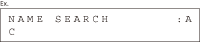
6. Press  or
or  to search for the recipient.
to search for the recipient.
 : Displays recipients in alphabetical order.
: Displays recipients in alphabetical order. : Displays recipients in reverse order.
: Displays recipients in reverse order.
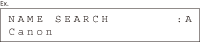
7. When the desired recipient is displayed, press [OK].
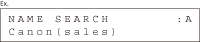
8. Press  [Start].
[Start].
When you place the documents on the platen glass, press  or
or  to select the document size, then press
to select the document size, then press  [Start] for each document. When scanning is complete, press [OK] to start sending.
[Start] for each document. When scanning is complete, press [OK] to start sending.
You can also adjust the following scan settings as necessary, using the keys on the operation panel, after specifying the destination in step 7.
- Density
- Image Quality
- 2-Sided