How to Connect Smart Devices
To connect a smart device such as a smart phone or tablet, set the scanner network mode to AP mode (the same as when connecting one-to-one with a wireless LAN-equipped computer).
1. If the scanner is on, turn it off.
Press and hold the power button unitl the indicator goes out.
2. Turn on the AP switch and the Wireless switch on the rear of the scanner.
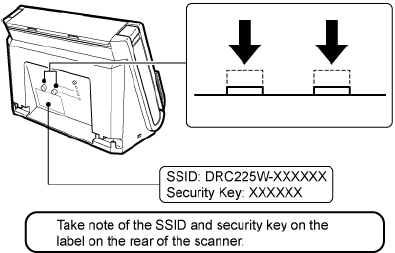
3. Turn on this scanner.
4. From the smart device [Settings], tap [Wi-Fi] to confirm that it is enabled.
5. For the network selection, select the SSID from step 2.
6. For the [Password], enter the security key from step 2, and tap [Connect].