How to send a fax. (MF6595cx/MF6595/MF6590 Only)
| Article ID: ART101064 |
| |
Date published: 05/11/2015 |
| |
Date last updated: 08/15/2015 |
Description
How to send a fax. (MF6595cx/MF6595/MF6590 Only)
Solution
Follow this procedure to send faxes.
1 Set a Document
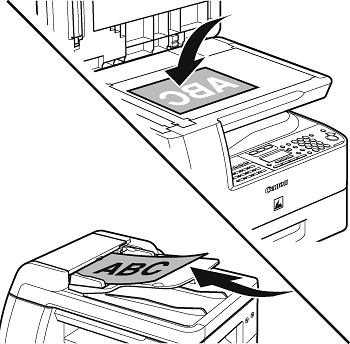
Place the document on the platen glass or load it in the ADF.
For documents you can send, see .
2 Enter the Fax Mode

Press [FAX]. The FAX indicator lights up and the machine enters the fax standby mode.
note:
If you want to adjust the image quality and density, see .
3 Enter the Fax Number
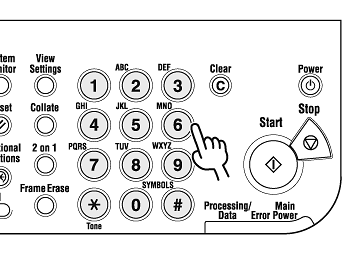
Enter the fax number with the numeric keys. You can also specify the fax number with a one-touch speed dialing key, coded speed dialing, or the [Address Book] key.

note:
If you enter a wrong number, press [<-] to go back to the incorrect digit, then press [Clear] to delete it. Or press and hold [Clear] to delete the entire number, then re-enter it.
4 Send the Document

Press [Start]. When you set the documents on the platen glass, press [<-] or [+>] to select the document size, then press [Start] for each document. When scanning is complete, press [OK] to start dialing.
note:
If you want to cancel sending, press [Stop] on the operation panel. When the <CANCEL DURING TX/RX?> message appears, press [<-] to select <YES>. For details, see .