Remove Packing Material MP210
| Article ID: ART118174 |
| |
Date published: 05/12/2015 |
| |
Date last updated: 08/17/2015 |
Description
Remove packing material so that the print head holder can move.
Solution
Remove Packing Material
Remove packing material so that the print head holder can move.
- Confirm that the printer is powered off.
- Lift up the scanning unit (printer cover) then place the scanning unit support into position. After the support (<1>) is fixed into position, release your hands from the scanning unit.

*MP470 shown
Caution: If the front cover is opened with the printer powered on, the print head holder may not operate properly, resulting in injury or printer problems.
- Remove the orange protective tape and the protective material.

- Close the scanning unit (printer cover).
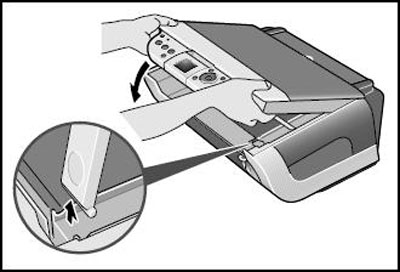
*MP450 shown in above diagram
- Press the <ON/OFF> button to power the printer back on.