Imprinting Titles
You can imprint titles on the back of the print. Select a title from the different titles available while the camera is turned on.
Selecting the Title Language
 |
Press the TITLE button.
- The word TITLE is displayed on the LCD panel.
|
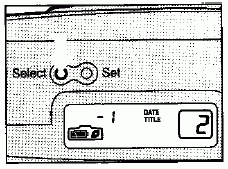 |
Press the Select button to select the language.
- The language changes every time you press in this order: Japanese, English, French, German, Spanish, Italian.
|
Canceling Title Imprinting
Press the DATE button until the word TITLE disappears from the LCD panel.
Note
The title imprinting function automatically returns to a date/time setting after one frame is exposed.
To continuously imprint the same title, hold down the Title button for two seconds or longer (until the word TITLE blinks on the LCD panel).
Character size, shape, color, position, and ability to print on sides may vary according to the individual photo shop.
The date and time as set by the Date function are also printed with the title.
If you want information imprinted on the front of your prints, be sure to check with the photo shop, that they provide this service, before the film is processed.
Selecting the Title
Once you have selected the language for your title, you can select the title.
 |
Press the TITLE button.
- The title number changes every time you press.
- Select the title you want to use, then take the picture.
|
