 Stitch Assist Mode Stitch Assist Mode
Use this mode when taking shots that you want to combine into a panorama. To create the panorama itself, you must stitch the images together at your computer.

- To create the panorama at your computer, use the PhotoStitch software that came with your camera.
Framing a Subject
Shooting
Framing a Subject
The PhotoStitch program detects the overlapping portions of adjoining images and merges them. When shooting, try to include a distinctive item (landmark) in the overlapping portions.
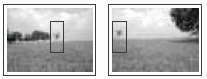

|
-
Compose each frame so that it overlaps 30 to 50 % of the adjoining image.
-
Do not include moving items in the overlap.
-
Do not try to stitch images that include distant and close items. Objects may appear warped or doubled up.
-
Make the brightness in each image consistent. The final image will appear unnatural if the difference in brightness is too great.
-
For good results, pan (swivel) the camera to take successive shots. A tripod helps greatly.
-
To shoot close-ups, slide the camera over the subject, keeping it parallel as you move.
Return to top
Shooting
Images can be shot in five sequences in Stitch Assist mode.
- Left to right horizontally
- Right to left horizontally
- Vertically, bottom to top
- Vertically, top to bottom
- Clockwise starting at the top left
|
1. Turn on the camera in shooting mode.
|
2. Turn the shooting mode dial to  . .
- The LCD monitor will turn on.
|

|
| 3. Select the shooting sequence using the multi control dial. |

|
| 4. Shoot the first frame in the sequence. |
The exposure and white balance settings are set and locked with the first image.
5. Compose the second image so that it overlaps a portion of the first and shoot.
- Minor discrepancies in the overlapping portions can be corrected when the images are stitched together.
- An image can be retaken. Press the directional buttons to return to the previous frame.
- A maximum of 26 images can be recorded either horizontally or vertically.
|

|
|
6. Repeat the procedure for additional images.
|
|
7. Press the <FUNC./SET> button after the last shot.
|

- A custom white balance setting cannot be set in
 mode. To use a custom white balance setting, first set it in another Shooting mode. mode. To use a custom white balance setting, first set it in another Shooting mode.
- The Self timer function can not be set in
 mode. mode.
- The settings in place for the first image are locked in and cannot be changed for subsequent shots.
- A TV cannot be used as the monitor for shooting in this mode.
- Sequences of Stitch Assist images are always saved together into the same folder on the memory card.
- You should not shoot images in Stitch Assist mode when using optional lenses. Although it is possible to select this mode on the camera, the PhotoStitch software will not be able to stitch the images together at the computer.
|
Return to top