Loading the Cartridge for the SELPHY ES1
-
Check that the ink sheet is tight and that the paper is correctly loaded in the cartridge.
- When inserting the cartridge into the printer, if the ink sheet is so slack it catches, insert the cleaner unit and turn it slowly to take up the slack.
- If the paper is outside of the clips, push it down with your finger so it is inside the clips.

 |
- It will not be possible to use all the paper for printing if you overwind the ink sheet.
- Do not touch or pull out the ink sheet.
|
-
Lift up the cover lever to open the cartridge cover, and insert the cartridge all the way into the compartment.
- Lift up the cover lever to open the cartridge cover, and insert the cartridge all the way into the compartment.
- When you are ready to remove the cartridge, slide the lever down and pull the cartridge out.
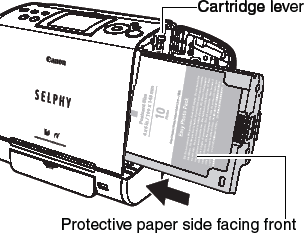
 |
- Caution It will not be possible to use all the paper for printing if you overwind the ink sheet. Do not touch or pull out the ink sheet.
- Caution It will not be possible to use all the paper for printing if you overwind the ink sheet. Do not touch or pull out the ink sheet.
|
-
Close the cartridge cover.
- You can check the type and the remaining paper (ink) of the cartridge loaded in the printer by the icons in the print confirmation screen/printing screen or standby screen.
- After the power is turned on, or immediately after the cartridge cover is opened/closed, the status icon is not displayed. This icon is displayed when at least one sheet is printed.

 |
When the cartridge cover is open, the cover lever can become stuck in the lowered position. When this happens, raise the lever to close the cover. |
Caution: Do not reuse empty ink cartridges. Attempting to reuse an empty ink cartridge may result in malfunction or damage to the printer.