Untitled Document
Using the White Calibration Sheet
The white calibration sheet provided with the scanner cartridge is used for maintaining the correct color balance of scanned images. White level calibration is required when the scanner cartridge is used for the first time and when the white level calibration data needs to be updated.
When white level calibration is needed, you will see this screen when you click the 'Prescan' or 'Scan' buttons

1. Load the white calibration sheet with the cropped corner at the lower right. Align the sheet with the tab on the left side of the sheet feeder. Adjust the paper guide to the right side of the sheet.
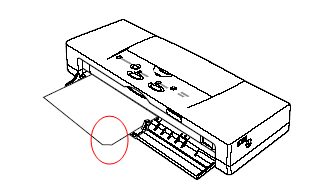 *BJC-55 shown
*BJC-55 shown
2. Follow any instructions on your screen.
3. When the white calibration sheet is ejected from the paper output tray, white level calibration processing is complete.
Note:
Do not leave the white calibration sheet in locations that are exposed to direct sunlight or that are subject to high temperatures or humidity. Do not bend or wrinkle the white calibration sheet. When cleaning the white calibration sheet, use a soft cloth that is dipped in a weak, neutral detergent solution, and then wipe its wet surface off with a dry, soft cloth. The white level calibration data is stored into memory and used for maintaining the correct color balance of scanned images. When a message appears and prompts you to load the white calibration sheet, click the 'OK' button and perform white level calibration.
You can also initiate White Level Calibration from the IS Scan driver.
Windows:
1. Select 'White Level' from the Option menu of the main IS Scan dialog box.
2.When a message appears, insert the white calibration sheet into the auto sheet feeder of the printer.
3. Click the 'OK' button.
4. When the white calibration sheet is ejected from the paper output tray, the White Level Calibration process is complete.
Mac
1. Click the 'Menu' button in the main dialog box and then select 'Settings'.
2. Click the 'White Level' button.
3. When the message appears, place the white calibration sheet in the printer.
4. Click the 'OK' button. When the white calibration sheet is ejected, white leveling is complete.