Before Starting
Make sure that your photo or document is placed on the scanner before starting this process.
To scan a photo or document with Canon PRINT:
-
From the main screen, select Scan.
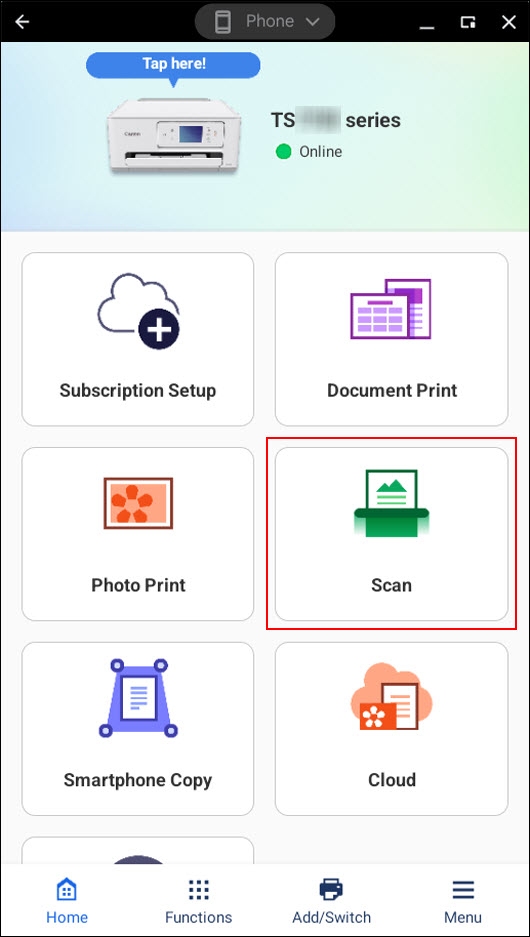
 If this is your first time scanning, you will be prompted to specify a save location on your ChromeOS device. Proceed to the next step after specifying a save location.
If this is your first time scanning, you will be prompted to specify a save location on your ChromeOS device. Proceed to the next step after specifying a save location.
-
On the next screen, you can select Change settings to adjust the various settings as needed, such as the data format (JPEG or PDF), document type and size, etc.
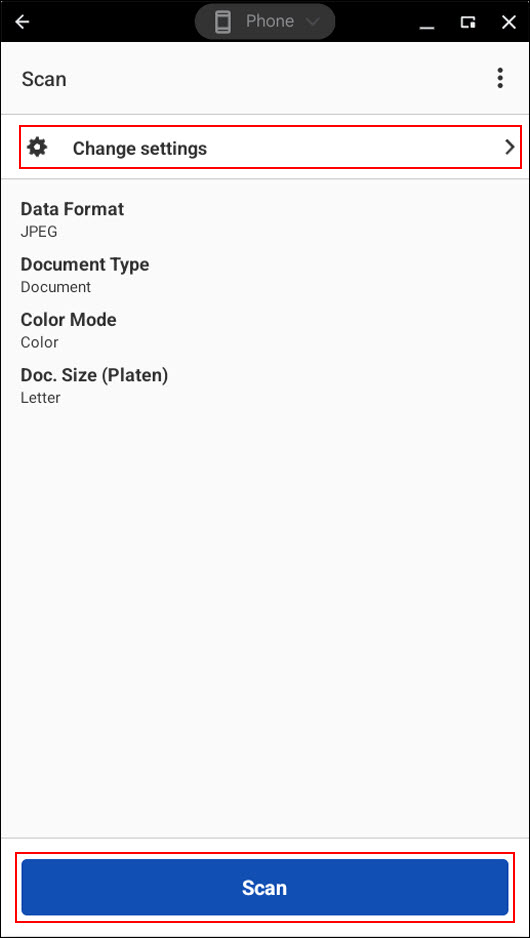
Adjust the settings as desired, then select Scan.
-
The scan process will begin. When the scan has completed, you may place another item on the scanner and select Scan or you may select Exit to proceed.
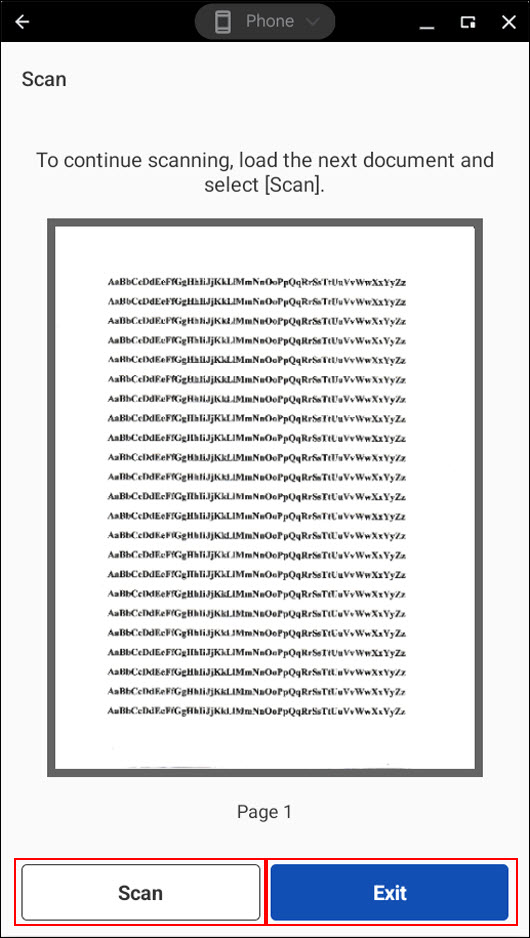
-
After selecting Exit, the item will be saved to your ChromeOS device. Select OK.
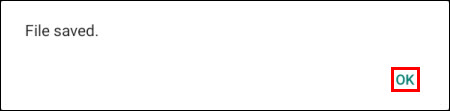
-
The Scan Result screen will appear and you will see what you scanned in. Selecting the share icon at the upper right (boxed in red) will allow you to share the image via different apps on your Android device.
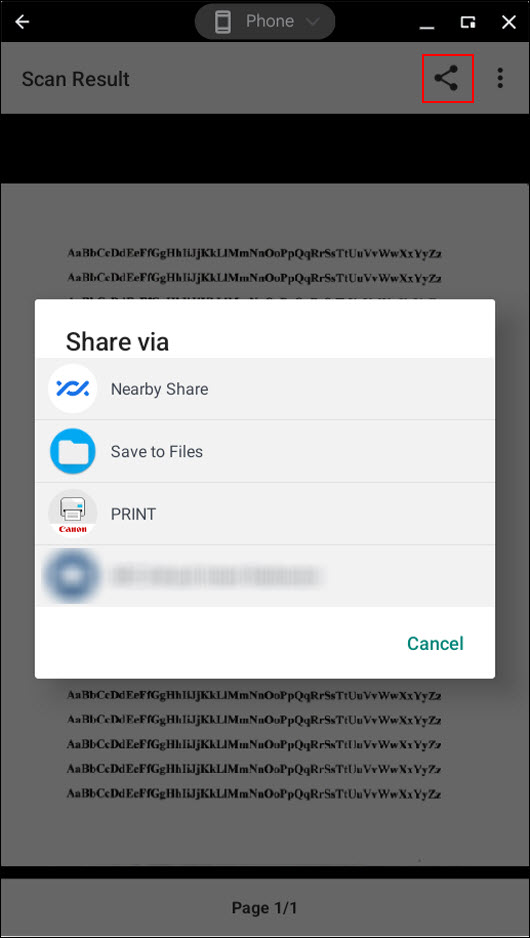
Select Close after selecting the menu icon  to return to the main menu.
to return to the main menu.
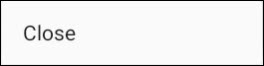
If your product issue was not resolved after following the steps above, or if you require additional help, please create or log in to your Canon Account to see your technical support options.
Or if you still need help, visit our Canon Community by clicking the button below to get answers:

____________________________________________________________________________________________